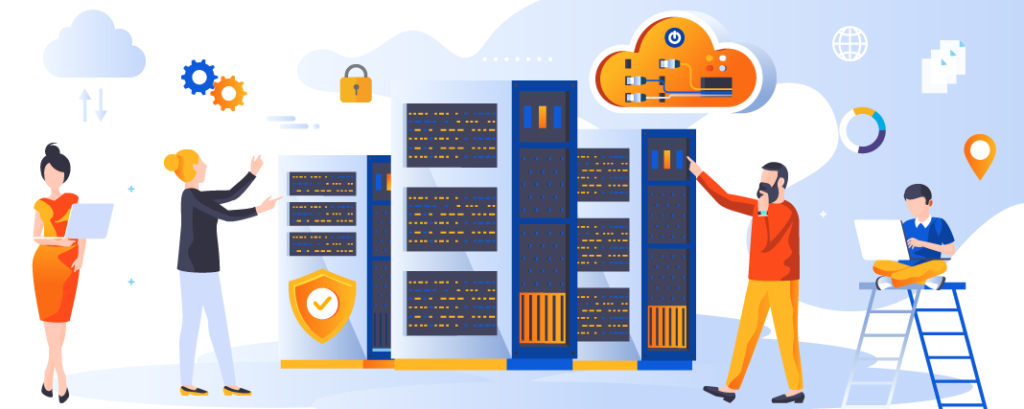Schedule admin Backup in webuzo is a crucial part of server management, ensuring that your data is secure and can be restored in case of unexpected issues. If you’re using the Webuzo control panel, you can easily set up automated admin backups to keep your data safe without manual intervention. In this guide, we’ll walk you through the steps to schedule and configure backups in Webuzo, helping you maintain the integrity and security of your server’s data.
To schedule an admin backup in the Webuzo control panel, follow these steps:
1. Log in to Webuzo Admin Panel
- Access the Webuzo Admin Panel by navigating to
http://your-server-ip:2004in your web browser. - Log in with your admin credentials.

2. Navigate to the Backup Section
- In the admin panel, look for the “Backup and Restore” option.
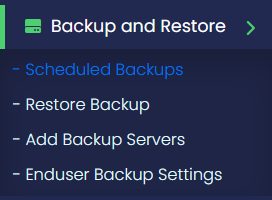
3. Configure Backup Settings
- Webuzo offers two types of backups: Compressed and Incremental, applicable for both Local and Remote backups.
- Compressed Backup: This method reduces the backup data size by applying compression algorithms, such as using the tar.gz format. It is available for both local and remote backups, and is compatible with all types of backups.
- Incremental Backup: This approach only saves the changes made since the last backup. Incremental backups are quicker to create compared to full backups because they focus on new or modified data. This method supports both local and remote backup servers. Note that a Backuply Pro-License is needed for remote incremental backups, and it is only compatible with Full and Home backup types.

Set Backup Type
Select backups type which you want to backup
- Full Backup
- Home Backup
- Database Backup
- Mail Backup

4. Set Up Duration for Automated Backups
- Set Time schedule for the backup.

5. schedule admin Backup in webuzo
- Click on schedule button to create schedule backup
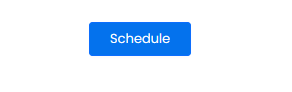
6. View schedule backup details
View schedule admin Backup in webuzo
- you can Delete schedule , Edit schedule and Forcefully backup by clicking below buttons.

These steps should help you schedule and automate admin backups using Webuzo. If you have a specific version of Webuzo or run into issues, consult the official documentation or your hosting provider.
Advantages of Scheduling Admin Backups in the Webuzo Control Panel
Automated Data Protection: Regularly scheduled backups ensure that your data is consistently backed up without the need for manual intervention, reducing the risk of data loss.
Reduced Risk of Human Error: Automating the backup process minimizes the chances of forgetting to perform backups or making errors during manual backup procedures.
Enhanced Reliability: schedule admin Backup in webuzo are executed at predefined intervals, ensuring that data is regularly updated and that recent changes are captured.
Time Efficiency: schedule admin Backup in webuzo frees up your time by automating the process, allowing you to focus on other important tasks.
Customizable Frequency: Webuzo allows you to configure the frequency of backups according to your needs, whether it’s daily, weekly, or monthly, providing flexibility based on your data protection requirements.
Consistent Backup Quality: Automated backups are performed consistently, ensuring that the backup quality remains uniform and reliable.
Ease of Management: The Webuzo control panel simplifies the backup scheduling process, making it user-friendly and accessible even for those with limited technical expertise.
Monitoring and Notifications: schedule admin Backup in webuzo can be monitored, and notifications can be set up to alert you of any issues or successful completion, keeping you informed about the status of your backups.
Disaster Recovery Readiness: Regular and automated backups ensure that you have up-to-date backups available for quick recovery in case of data loss or system failure.