Plesk to Plesk migration, using the built-in migrator option, streamlines the process with a user-friendly interface and automated tools. Before initiating migration, it’s crucial to ensure that both the source (old) and destination (new) servers are running compatible versions of Plesk and have sufficient resources to accommodate the transferred data.
Once the Plesk Migrator extension is enabled on both servers, the migration wizard guides users through the process step by step. This includes entering the necessary details of the source server, selecting the data to migrate (such as subscriptions, resellers, mail, and databases), and performing a pre-migration check to address any potential issues.
During migration, users can monitor progress in real-time, observing the transfer of each component. Upon completion, verifying that all data has transferred successfully is essential. Testing websites, email accounts, and databases ensures that services are functioning correctly on the new server. Finally, updating DNS records and monitoring the new server post-migration completes the process, ensuring a seamless transition from one Plesk environment to another.
step-by-step guide for migrating from one Plesk server to another using the built-in migrator option in Plesk
Prepare Servers:
- Ensure that both the source (old) and destination (new) servers are running Plesk.
- Make sure both servers are running the same or compatible versions of Plesk.
- Ensure that the destination server has enough disk space to accommodate the migrated data.
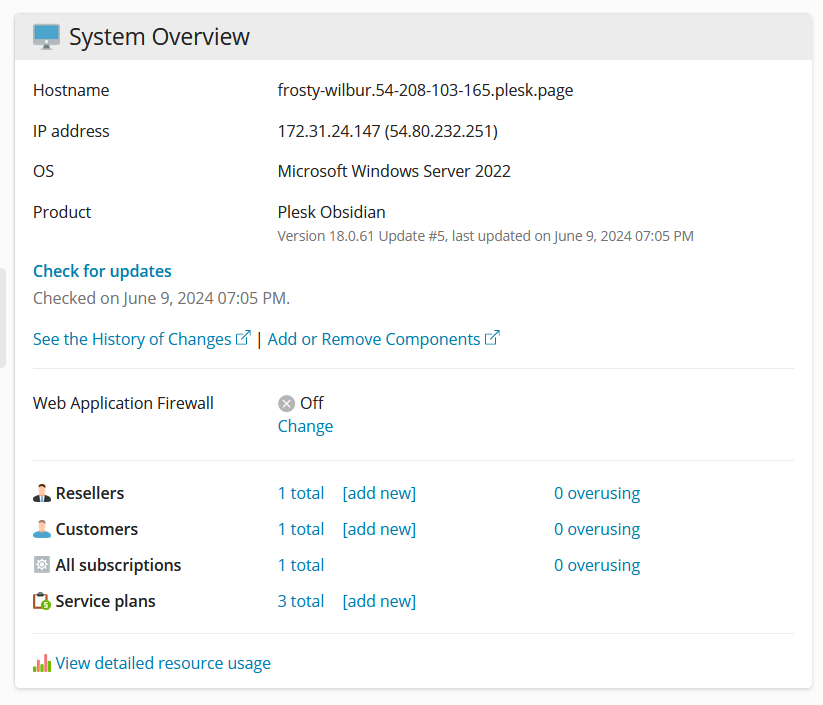
Enable Migration Features:
- Log in to both Plesk interfaces as a user with administrator privileges.
- Go to “Tools & Settings” on both servers.
- Make sure the “Plesk Migrator” extension is installed and enabled. If not, install and enable it.
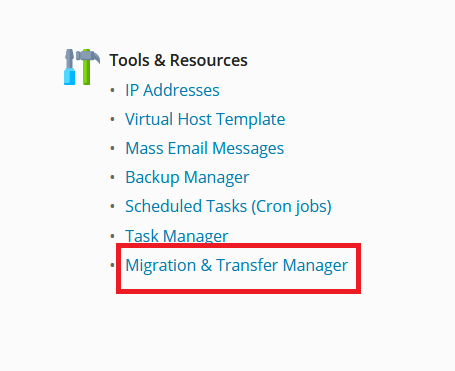
Start Migration Wizard:
- On the destination server, go to “Tools & Settings” > “Migration & Transfer Manager”.
- Click on “Start New Migration”.
- Select “Plesk” as the type of the current panel.
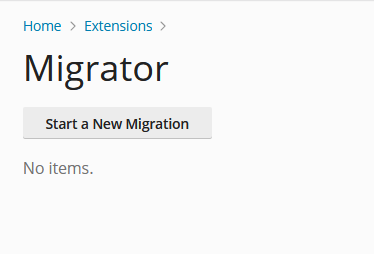
Enter Source Server Details:
- Provide the IP address or hostname of the source server.
- Enter the root/administrator username and password for the source server.
- Click “Next” to proceed.
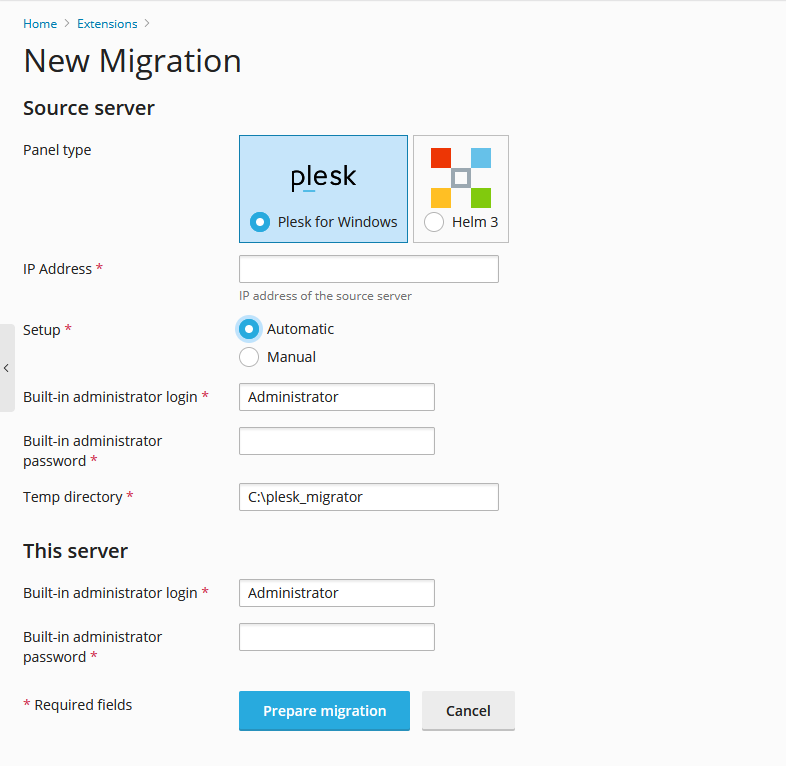
Select Data for Plesk to Plesk migration:
- Choose the data you want to migrate from the source server to the destination server.
- You can select specific subscriptions, resellers, customers, mail, databases, and settings.
- Exclude any data that you don’t want to migrate.
- Click “Next” to continue.
Perform Pre-Migration Check:
- The migrator will perform a pre-migration check to ensure that everything is ready for migration.
- Resolve any issues highlighted in the pre-migration check.
- Click “Next” to start the migration process.

Start Migration:
- Review the migration settings and confirm that everything is correct.
- Click “Start” to begin the migration process.
- The migrator will start transferring data from the source server to the destination server.
Monitor Migration Progress:
- Monitor the migration progress in real-time. You can see the status of each subscription, reseller, and customer being migrated.
- Depending on the amount of data being migrated, this process may take some time.
Verify Migration:
- Once the migration is complete, verify that all data has been transferred successfully to the destination server.
- Test websites, email accounts, databases, and other services to ensure they’re functioning correctly on the new server.
Update DNS Records:
- Update DNS records to point to the IP address of the new server if necessary.
Finalize Migration:
- Once you’re satisfied that everything is working as expected on the new server, decommission the old server if no longer needed.
Monitor and Troubleshoot:
- Keep an eye on the new server for a few days to ensure there are no issues arising from the migration.
- Address any post-migration issues promptly.
By following these steps, you should be able to successfully migrate from one Plesk server to another using the built-in migrator option.
