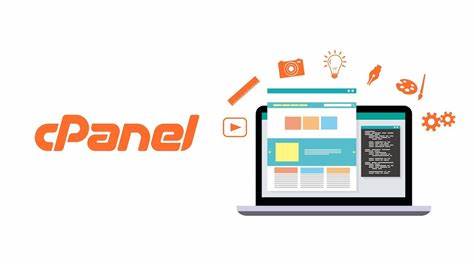cPanel’s Index Manager is a tool that allows website owners to control the way directories are presented to visitors. It provides options for customizing the index pages within directories, helping users manage the visibility and accessibility of their website content. With the Index Manager, users can choose settings like the default system configuration, disabling directory listing, or displaying a standard list of files. Additionally, users can set a default page for directories with standard indexing. This tool is particularly useful for enhancing website security and improving the overall user experience by tailoring how directory contents are displayed to visitors.
Here’s a step-by-step guide
Login to cPanel:
Open your web browser and navigate to your cPanel login page (usually https://yourdomain.com/cpanel).
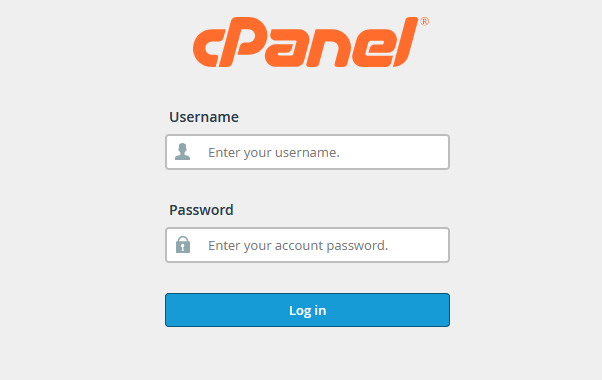
Enter your cPanel username and password to log in.
Locate the Index Manager:
Once logged in, find the “Advanced” or “Files” section in cPanel. The location may vary slightly depending on your cPanel theme.
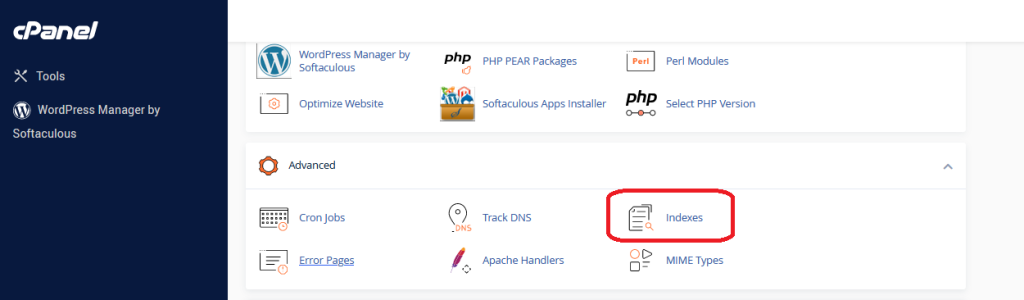
Access Index Manager:
In the “Advanced” or “Files” section, look for the “Index Manager” or “Indexes” icon. Click on it to access the Index Manager.
Choose the Directory:
In the Index Manager, you will see a list of your website’s directories. Select the directory you want to manage.
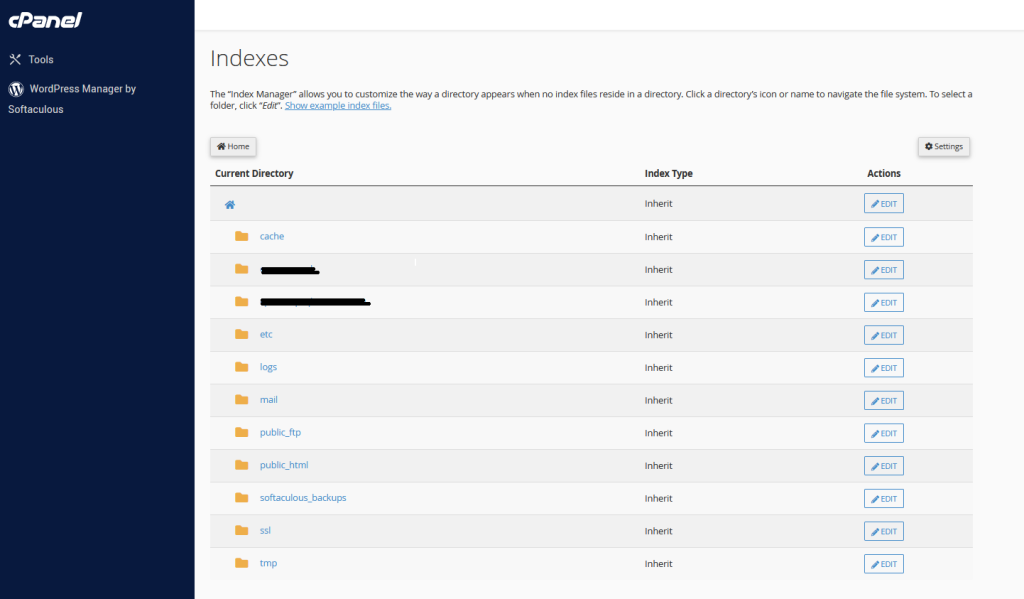
Select Index Document:
Choose the type of index page you want to use for the selected directory. There are different options such as “Default System Setting,” “No Indexing,” “Standard Indexing,” and custom settings.
Default System Setting: Follows the server’s default configuration.
No Indexing: Disables directory listing, and visitors will see a “403 Forbidden” error if they try to access the directory.
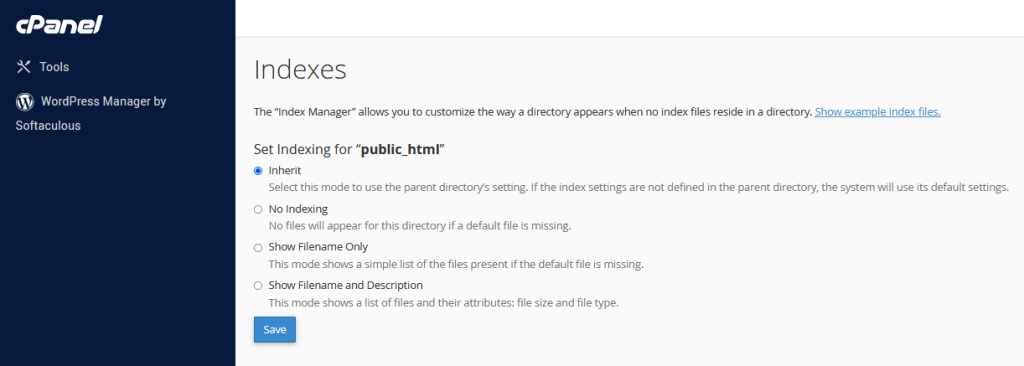
Standard Indexing: Displays a list of files in the directory.
Set a Default Page (optional):
If you have chosen “Standard Indexing,” you may set a specific file (e.g., index.html) to be the default page. This page will be displayed when visitors access the directory without specifying a filename.
Save Changes:
After configuring the settings, click on the “Save” or “Save Changes” button to apply the changes.
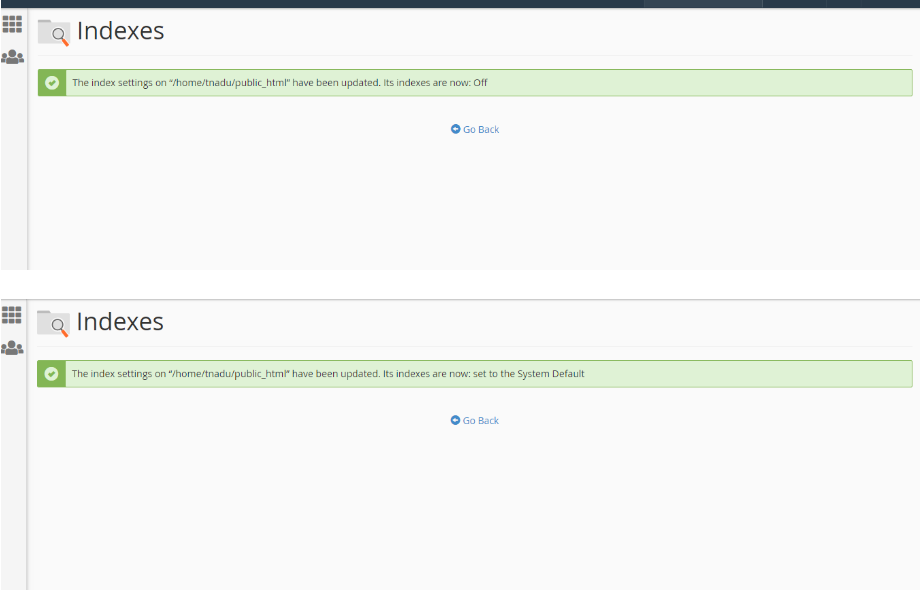
Verify the Changes:
Test the changes by accessing the directory through a web browser. Ensure that the content is displayed according to the selected Index Manager settings.
The cPanel Index Manager offers several advantages for website owners:
Customization of Directory Listings: Users can easily customize how the contents of directories are presented to visitors, providing a more organized and user-friendly experience.
Improved Security: By configuring the Index Manager to disable directory listing (using “No Indexing” option), you enhance website security by preventing unauthorized access to the list of files in a directory.
User Experience Enhancement: Users can set a default index page for directories, ensuring that visitors see a specific page when accessing the directory without specifying a filename. This helps in creating a more seamless and consistent user experience.
Easy Configuration: The cPanel Index Manager interface is user-friendly, making it easy for website administrators, even those without extensive technical knowledge, to configure and manage directory indexing settings.
Quick Changes and Updates: The tool allows users to make changes to directory indexing settings quickly. This flexibility is valuable for adapting the presentation of content as the website evolves.
Prevention of Information Disclosure: By controlling the display of directory contents, the Index Manager helps prevent unintentional information disclosure, such as revealing the structure of directories or sensitive files.
Compliance with SEO Best Practices: Properly configuring the Index Manager can contribute to search engine optimization (SEO) efforts. Creating clean and organized directory structures with customized index pages can positively impact the website’s visibility and ranking in search engine results.
Efficient Management of Large Websites: For websites with a substantial amount of content, the Index Manager provides an efficient way to manage and organize directory listings, ensuring a more streamlined navigation experience for visitors.
Keep in mind that using the Index Manager is primarily for controlling how directories are displayed, and it’s a good practice to set up an index file (e.g., index.html) within directories to have more control over the content and layout. This prevents directory listings and enhances the security of your website.