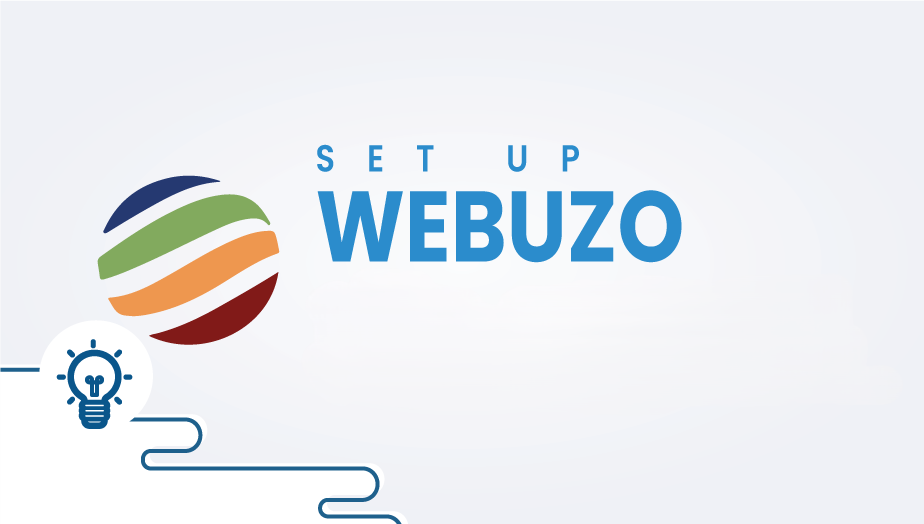To update Webuzo Configuration, Panel Configuration in Webuzo, specifically under Webuzo Admin Panel > Settings > Panel Config,
You can follow these steps:
Access the Webuzo Admin Panel
- Log in to your Webuzo Admin Panel by visiting
http://your-server-ip:2004. - Enter your username and password.
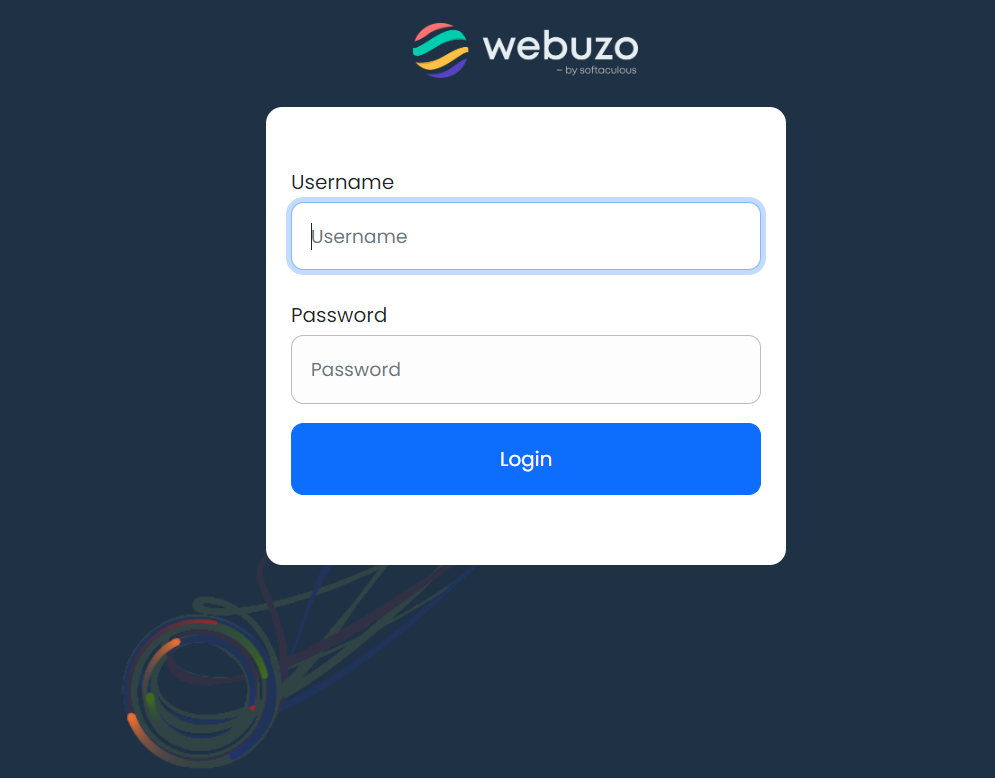
Navigate to Panel Configuration
- Once logged in, go to the Settings section from the main menu.
- Click on Panel Config under the Settings menu to update Webuzo Configuration.
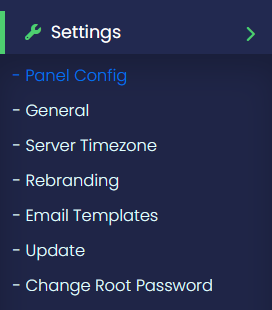
Update Webuzo Configuration Settings
In the Panel Config section, you can update Webuzo Configuration settings related to the Webuzo control panel:
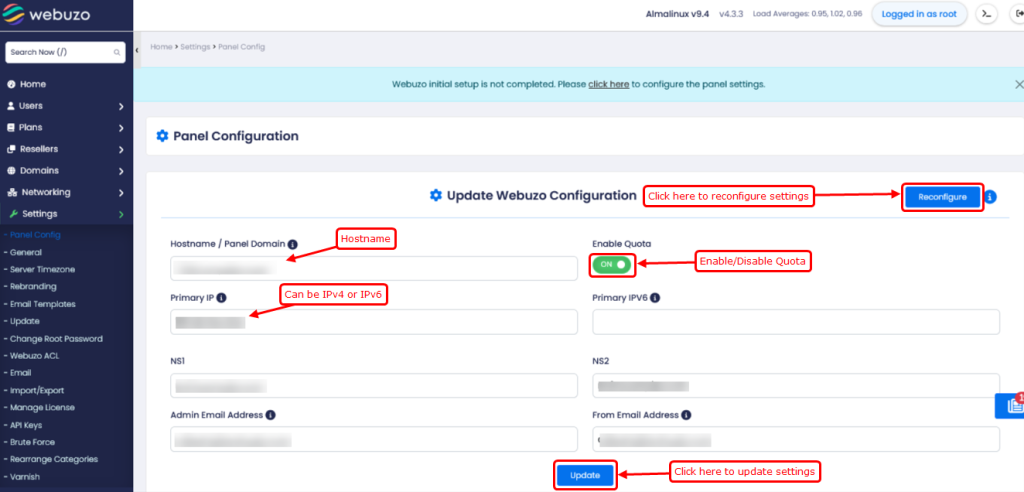
- Admin Email: Update the email address used for administrative alerts and notifications.
- Hostname: Set or change the server’s hostname.
- Primary IP: Define the primary IP associated with your server.
- Nameservers: Set the default nameservers for the Webuzo server.
- Enable quota : Enable or disable quota for the Webuzo panel and its components.
Webuzo Panel Settings
In the Webuzo Panel Settings section, you can adjust configurations if you have issues with phpMyAdmin or PHP settings within Webuzo. you will find options to modify the settings to resolve such problems or optimize performance.
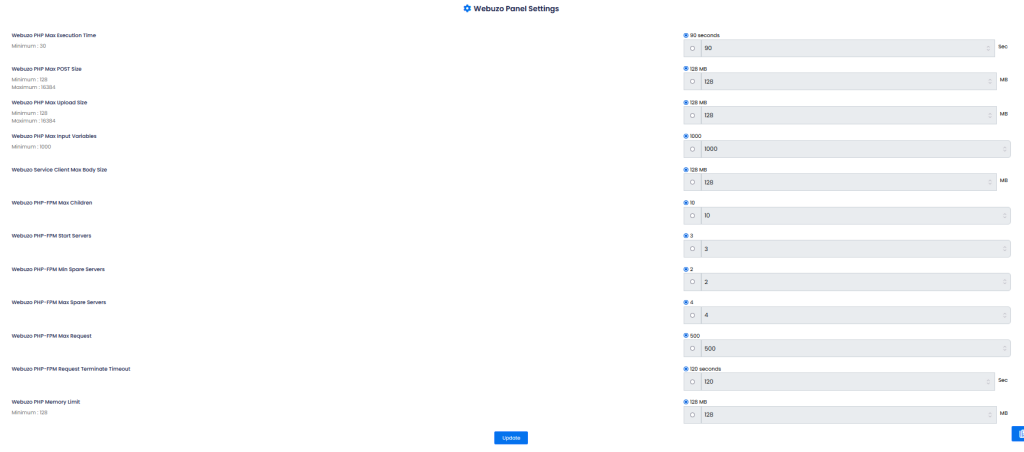
Webuzo Panel Ports
You can use any custom ports for Webuzo login. (You can even use Webuzo default ports)
For example:
Admin port SSL – 2087 and Enduser port SSL – 2083
Admin port Non-SSL – 2086 and Enduser port Non-SSL – 2082
Redirect to SSL Ports :- If enabled this checkbox webuzo panel will be redirected to SSL Ports.
Redirect to Hostname :- If enabled the webuzo panel will be redirected to hostname
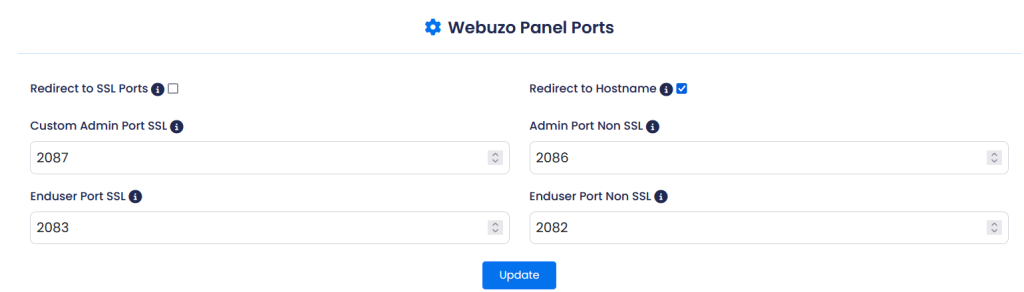
Update Changes
- After making the necessary updates, click the Update button at the bottom of the page.
- Some changes might require a restart of the Webuzo services, which you can do from the Services section in the Webuzo Admin Panel.
Restart Webuzo (if needed)
- If prompted or if the changes require it, restart Webuzo services to apply the new configurations. You can do this by navigating to
Webuzo Admin Panel>Services, and then restarting the Webuzo service.
These steps should help you efficiently update the Panel Configuration in the Webuzo Admin Panel under the Settings > Panel Config section. Make sure to review and confirm each setting before saving the changes.