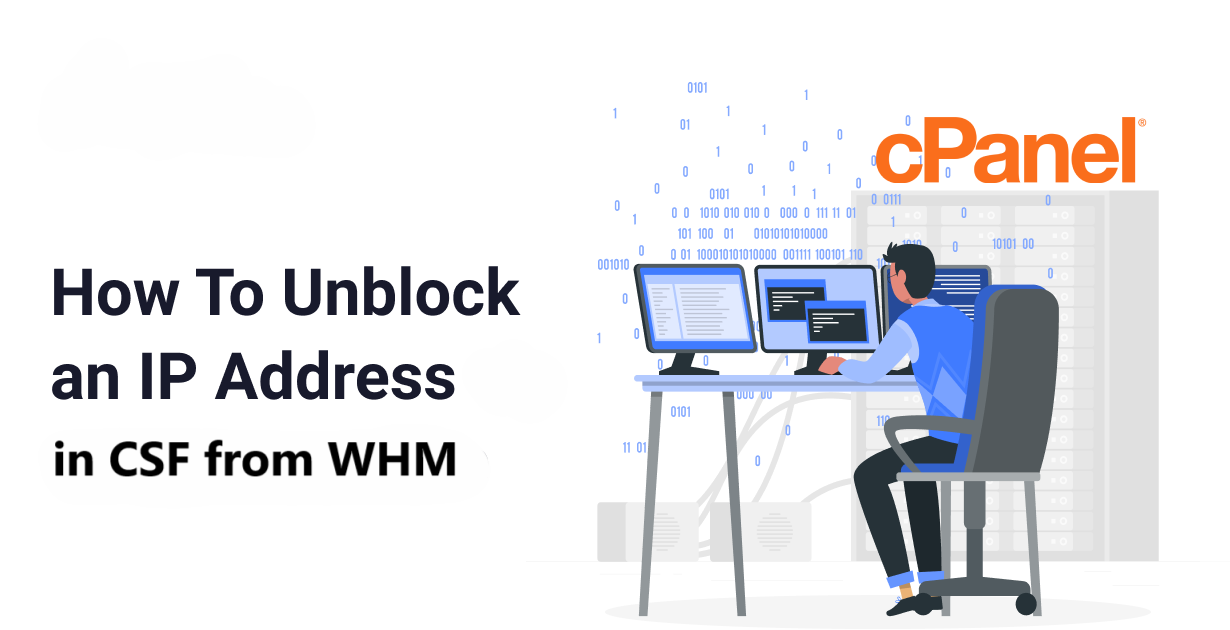Unblock IP in CSF from WHM, ConfigServer Security & Firewall (CSF) is a popular server security tool used to safeguard web servers. It comes integrated with WHM (Web Host Manager), making it convenient for server administrators to manage security settings and firewall rules. Occasionally, an IP address might get blocked by CSF due to suspicious activity or failed login attempts. This can disrupt access for legitimate users or administrators, requiring you to Unblock IP in CSF.
In this blog, we’ll provide a step-by-step guide on how to Unblock IP in CSF from WHM, along with some tips for managing firewall rules effectively.
Table of Contents
What is CSF?
CSF (ConfigServer Security & Firewall) is a robust firewall application designed for Linux servers. It integrates seamlessly with WHM and cPanel, providing features such as:
- Intrusion detection
- Login failure blocking
- Denial of service (DoS) protection
- Temporary and permanent IP blocking
Why Does CSF Block an IP?
CSF blocks IP addresses for reasons including:
- Multiple failed login attempts (e.g., SSH, FTP, or cPanel).
- Excessive server resource usage.
- Suspected malicious activities or attacks.
- Violations of firewall rules configured in CSF.
If a legitimate user gets blocked, unblocking their IP is essential to restore access.
Pre-Requisites
Before proceeding, ensure you have:
- WHM access credentials.
- The IP address that needs to be unblocked.
- Knowledge of the CSF interface in WHM.
Step-by-Step Guide to Unblock IP in CSF from WHM
Log in to WHM
Access your WHM panel by visiting https://your-server-ip:2087.
Enter your WHM username and password.

Navigate to CSF Interface
Once logged in, locate the CSF menu. You can find it under: Plugins > ConfigServer Security & Firewall.
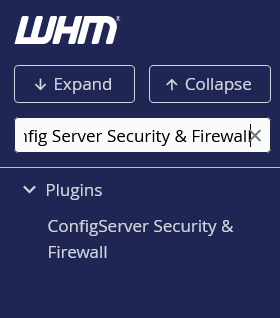
Access the “csf – ConfigServer Firewall” Option
In the CSF dashboard, look for the “csf – ConfigServer Firewall” section.

Search for the Blocked IP
Enter the blocked IP address in the “Search for IP” field.

Click Search. This will display information about why the IP was blocked.
Unblock the IP Address
After confirming the IP address is blocked, scroll down to locate the option to Unblock IP in CSF.
Click on “Remove” or “Unblock IP”.
Restart CSF (if required)
In some cases, CSF may require a restart for changes to take effect. You can restart it directly from the CSF dashboard by selecting “Restart CSF/LFD”.
Verify Unblocking
Test the unblocked IP by asking the user to reconnect or checking logs to ensure no further blocks occur.
Tips for Managing CSF Blocks
To avoid unnecessary IP blocks in the future, consider the following best practices:
1. Whitelist Trusted IPs
- To prevent your own IP or trusted users from being blocked, add them to the CSF whitelist.
- Navigate to CSF > ConfigServer Security & Firewall > csf.allow.
- Add the IP with the appropriate format (e.g.,
192.168.0.1).
2. Adjust Blocking Thresholds
- Fine-tune CSF settings to reduce false positives.
- Go to Firewall Configuration and adjust parameters like
LF_TRIGGER(Login Failure Trigger) orCT_LIMIT(Connection Tracking Limit).
3. Temporary Unblocking
- If you suspect the IP might repeat malicious behavior, unblock it temporarily using CSF’s
csf -trcommand via SSH.
4. Monitor Logs
- Regularly monitor server logs to identify patterns or reasons for repeated blocks.
5. Educate Users
- Inform your users about strong password policies and the importance of avoiding repeated failed login attempts.
Common Errors and Troubleshooting
- IP Not Found in Logs: Ensure the correct IP is entered. Sometimes, the block may exist in a different log or be temporary.
- Persistent Blocking: If an IP keeps getting blocked, check for automated scripts or incorrect login credentials on the user’s end.
Unblock IP in CSF through WHM is a straightforward process that ensures uninterrupted access for legitimate users. By regularly reviewing CSF logs, whitelisting trusted IPs, and optimizing configuration settings, you can maintain a secure yet user-friendly server environment. CSF, when used effectively, offers robust protection without compromising access for genuine users.
Implement these steps and tips to manage your firewall efficiently and handle IP blocks like a pro!