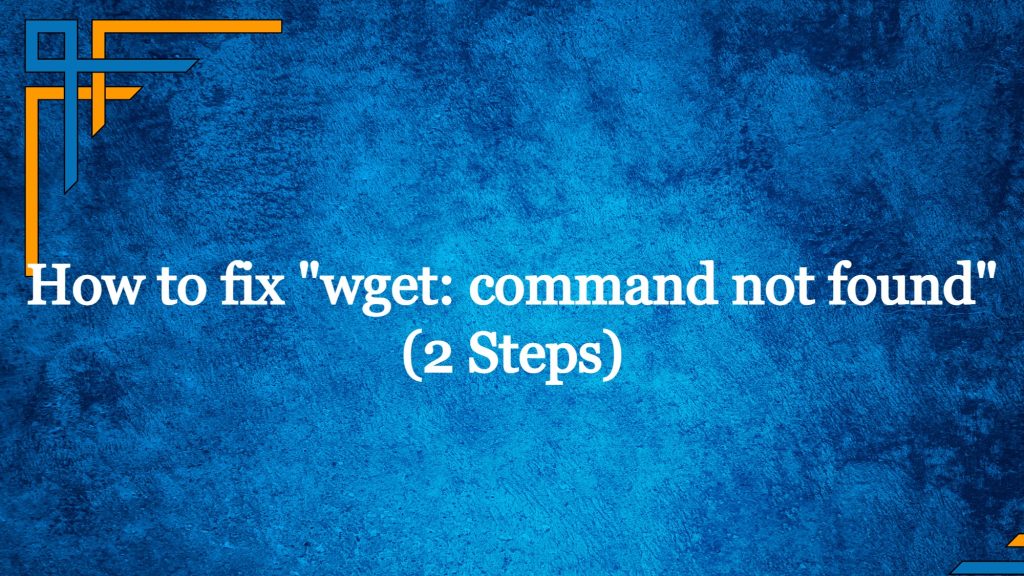If you encounter the “wget command not found” error on your Linux system, it likely means that the wget utility is not installed. wget is a popular command-line utility used for downloading files from the web.
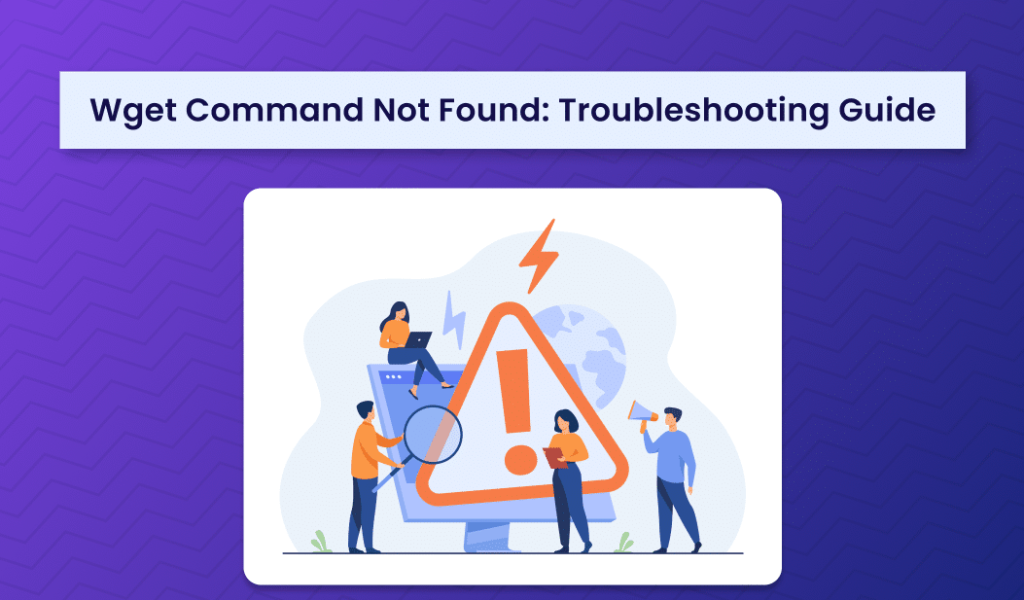
Here’s how you can install it on various Linux distributions:
Fix Wget Command not Found in Ubuntu/Debian-based systems

Update your package lists to ensure you have access to the latest package versions:
sudo apt update
Install wget:
sudo apt install wget -y
Fix Wget Command not Found in CentOS/RHEL (Red Hat Enterprise Linux) 7 and below
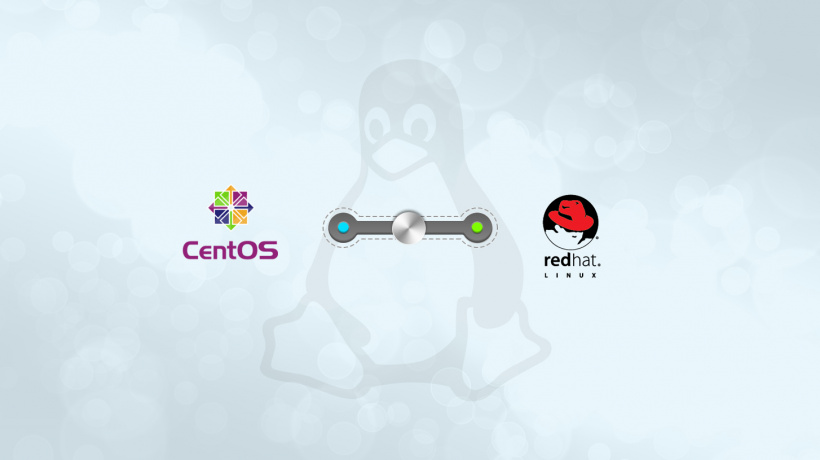
Update your packages:
sudo yum update
Install wget:
sudo yum install wget -y
On CentOS/RHEL 8 and Fedora

CentOS/RHEL 8 and recent versions of Fedora use the dnf package manager instead of yum (though yum commands still work as aliases to dnf in most cases).
Update your packages:
sudo dnf update
Install wget:
sudo dnf install wget -y
Fix Wget Command not Found in Arch Linux and Manjaro
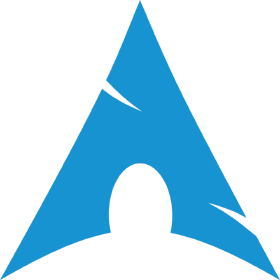
Update your package database:
sudo pacman -Syu
Install wget:
sudo pacman -S wget
Verifying the Installation
After installation, you can verify that wget is successfully installed by checking its version:
wget --version
This command will display the wget version if it was installed successfully. Now, you should be able to use wget without encountering the “command not found” error.
Note
- If you’re using a different or a niche Linux distribution not covered here, the installation command might differ. Generally, you would use the package manager that comes with your distribution to install
wget. - If you encounter permission errors while running these commands, ensure you are using
sudoto execute them with administrative privileges. - For systems where Wget Command not Found or cannot be installed, you can consider using
curl, another command-line tool for downloading files, which is often installed by default.
The wget command is a widely-used utility in Linux and Unix-like operating systems, designed to retrieve files from the internet using various protocols such as HTTP, HTTPS, and FTP. This command-line tool is powerful and flexible, allowing users to download files, entire websites, or even mirror entire web directories.
To use wget, you typically specify the URL of the file or resource you want to download. It supports recursive downloading, allowing you to retrieve files linked from a specified webpage. Additionally, wget can resume interrupted downloads, making it a reliable choice for large file transfers.
However, if you encounter the “Wget Command not Found” error, it signifies that wget is not currently installed on your system. To resolve this issue “Wget Command not Found” , you can install wget using your system’s package manager. The specific commands for installation depend on your Linux distribution. For example, on Debian-based systems like Ubuntu, you would use apt, while on Red Hat-based systems like CentOS, you might use yum or dnf.
Once installed, you can verify the installation by checking the wget version:
This command will display information about the installed version of wget. After successful installation, you can use wget to download files from the web directly from the command line, adding convenience and efficiency to various system and scripting tasks. If, for any reason, wget is not available or cannot be installed, alternatives like curl may be considered for similar functionality.
wget offers several advantages as a command-line utility for downloading files in a Linux or Unix-like environment. Here are some of its key advantages:
Versatility and Protocol Support:
wget supports various network protocols, including HTTP, HTTPS, and FTP. This versatility allows users to download files from a wide range of sources on the internet.
Recursive Downloading:
One of the notable features of wget is its ability to perform recursive downloads. This means it can download not only a specified file but also all the files linked from that file, creating a mirror of a website or directory structure.
Resuming Downloads:
wget can resume interrupted downloads, which is particularly useful when dealing with large files. If a download is interrupted due to a network issue or any other reason, wget can restart the download from where it left off.
Bandwidth Limitation:
Users can limit the bandwidth used by wget during downloads. This feature is handy when you want to ensure that the download process doesn’t consume all available bandwidth, preventing potential disruptions to other network activities.
Recursive FTP Retrieval:
In addition to HTTP and HTTPS, wget supports FTP, making it useful for retrieving files from FTP servers. Its recursive capabilities extend to FTP, allowing users to mirror FTP directory structures.
Command-Line Interface:
As a command-line tool, wget is scriptable and can be easily integrated into scripts and automated processes. This makes it suitable for various system administration tasks, batch downloads, and automation workflows.
Cross-Platform Compatibility:
wget is available on various Unix-like operating systems, making it a cross-platform solution. It is pre-installed on many Linux distributions and can be easily installed on others, ensuring consistent availability across different systems.
Non-Interactive Mode:
wget can be used in non-interactive mode, which is beneficial for automation. It allows the tool to run without requiring user interaction, making it suitable for background tasks and scheduled jobs.