Copy a database in Plesk is a useful process when you need to create backups, test environments, or migrate databases between domains or servers. Plesk provides a user-friendly interface for this task, allowing you to duplicate a database in just a few clicks. This guide will walk you through the process of copying a database in Plesk, whether by using the built-in database copy feature or manually exporting and importing via phpMyAdmin.
Table of Contents
Step 1: Log into Plesk
- Open your preferred web browser and navigate to your Plesk Control Panel login page, which is typically provided by your hosting provider.
- Enter your username and password, then click on Log In to access your account.

Step 2: Access the Databases Section
Once you’re logged in to Plesk, follow these steps:
- On the left-hand menu or at the top of the screen (depending on your version of Plesk), click on Websites & Domains. This section provides a view of all the domains and websites you manage under your account.
- Scroll down to the Databases section. Here, you will see a list of databases associated with your websites or hosting plan.

Step 3: Select the Database You Want to Copy
In the Databases section, locate the database that you would like to copy. You should see a list of all databases under the relevant domains.
- Next to the database name you want to duplicate, click on the Copy. (The wording may vary depending on your version of Plesk, but the function is the same.)
- This will bring up the options for copy a database in Plesk.
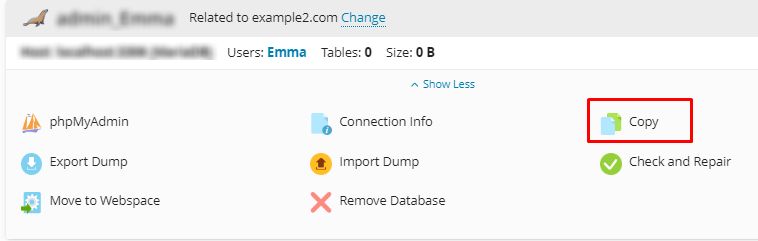
Step 4: Copy a database in Plesk
When you initiate the copy a database in Plesk, a form will appear with several options for configuring the copied database:
- Database Name: Enter a new, unique name for the copied database. This name should be easily identifiable, especially if you’re creating multiple copies or backups.
- Destination : Depending on your hosting configuration, you may have the option to copy the database within the same subscription or to another subscription if multiple subscriptions are available.
- Copy Data: Ensure that the option to copy a database in Plesk is selected. This will copy not only the database structure but also the data within the tables.

Once you’ve entered the necessary information and chosen your settings, click OK or Start to begin the copy a database in Plesk. Plesk will then duplicate the database, and the time required will depend on the size of the original database.
Step 5: Verify the Copied Database
Once the copy process is complete, return to the Databases section to verify that the new database has been successfully created. The newly copied database will appear in the list, and it will have the name you specified during the copy process.
From here, you can access the new database, manage it, or make changes as needed.
Alternative Method: Manual Copy via phpMyAdmin
If your version of Plesk doesn’t provide a direct copy a database in Plesk feature or you prefer a manual approach, you can use phpMyAdmin to export and import the database manually.
Step 1: Export the Original Database
- In the Databases section of Plesk, find the database you want to copy, and click on phpMyAdmin.
- Once in phpMyAdmin, select the database you want to copy from the left-hand side.
- Click on the Export tab at the top of the screen.
- Choose the Quick export method and make sure the export format is set to SQL.
- Click Go, and the database will be downloaded as an SQL file to your computer.
Step 2: Create a New Database in Plesk
- Go back to the Databases section in Plesk.
- Click on Add Database to create a new database. Give the new database a unique name and assign it to a user.
- Once the new database is created, you’ll see it listed in the Databases section.
Step 3: Import the Data into the New Database
- Next to your new database, click on phpMyAdmin to access it.
- In phpMyAdmin, select the new (empty) database from the left-hand side.
- Click on the Import tab at the top of the screen.
- Click Choose File and select the SQL file that you previously exported.
- After selecting the file, click Go to import the data into the new database.
copy a database in Plesk is a simple yet powerful process for creating backups, clones, or testing environments. You can either use Plesk’s built-in Copy feature, which automates the process, or manually copy the database using phpMyAdmin. The choice of method depends on your preferences and the version of Plesk you are using. Always ensure you name your databases clearly and understand the implications of duplicating large databases to avoid performance issues or exceeding storage limits.
