Configuring a mail account in Thunderbird is a relatively straightforward process. Here are the general steps to set up an email account in mail client
Note: Before you begin, make sure you have the necessary information from your email provider, including your email address, password, and incoming/outgoing server settings.
This guide shows you how to set up your email account in Thunderbird
Step 1 – Open Thunderbird:
If you don’t have Thunderbird installed, download and install it from the official Thunderbird website.
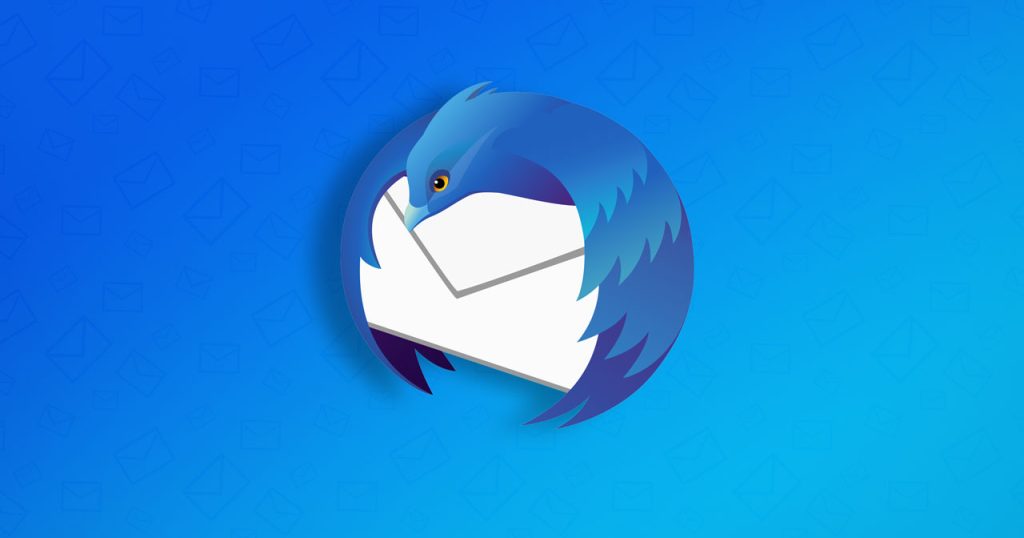
Step 2 – Open the Account Settings:
Click on the three horizontal lines in the top-right corner of Thunderbird to open the menu.
Select “Options” and then click on “Account Settings.”
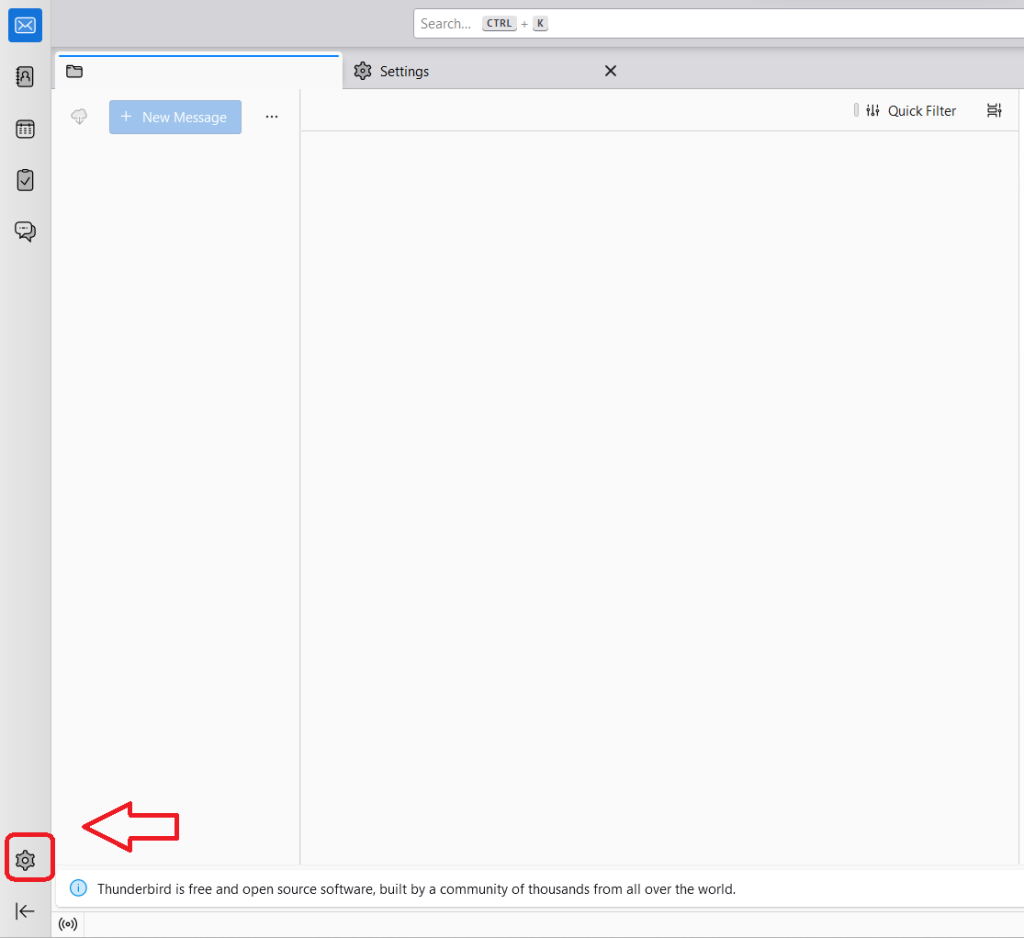
Step 3 – Add a New Account:
In the Account Settings window, click on “Account Actions” at the bottom-left corner.
Choose “Add Mail Account.”
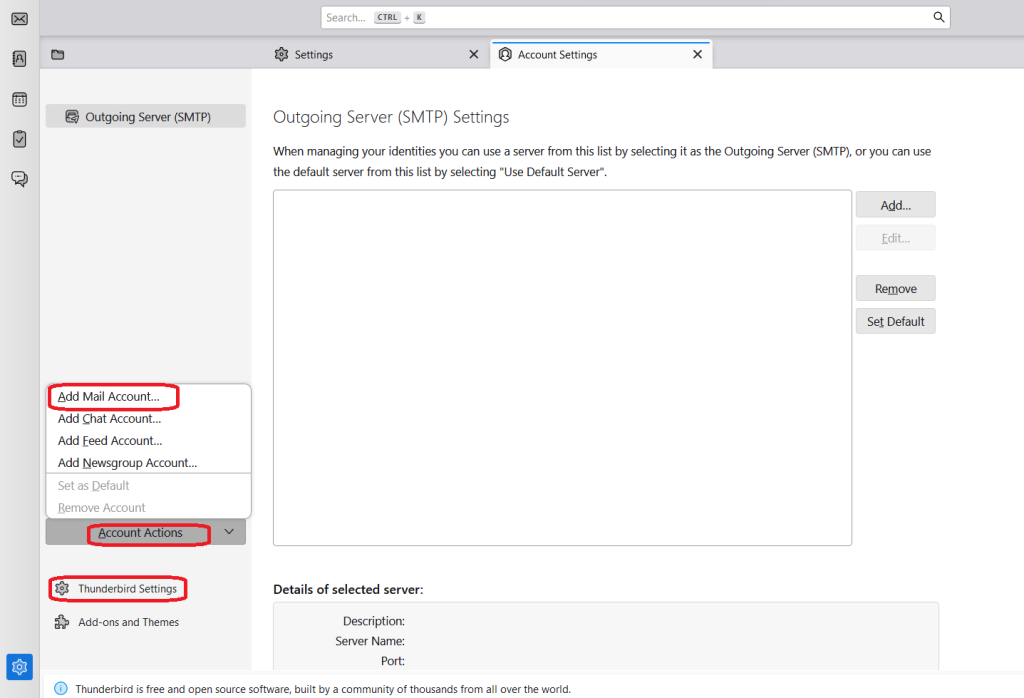
Step 4 – Enter Your Account Information:
In the Mail Account Setup window, enter your name, email address, and password.
Click “Continue.”

Step 5 – Configure Server Settings:
Mail client will attempt to automatically configure your email settings. If it succeeds, you can skip to step 8.
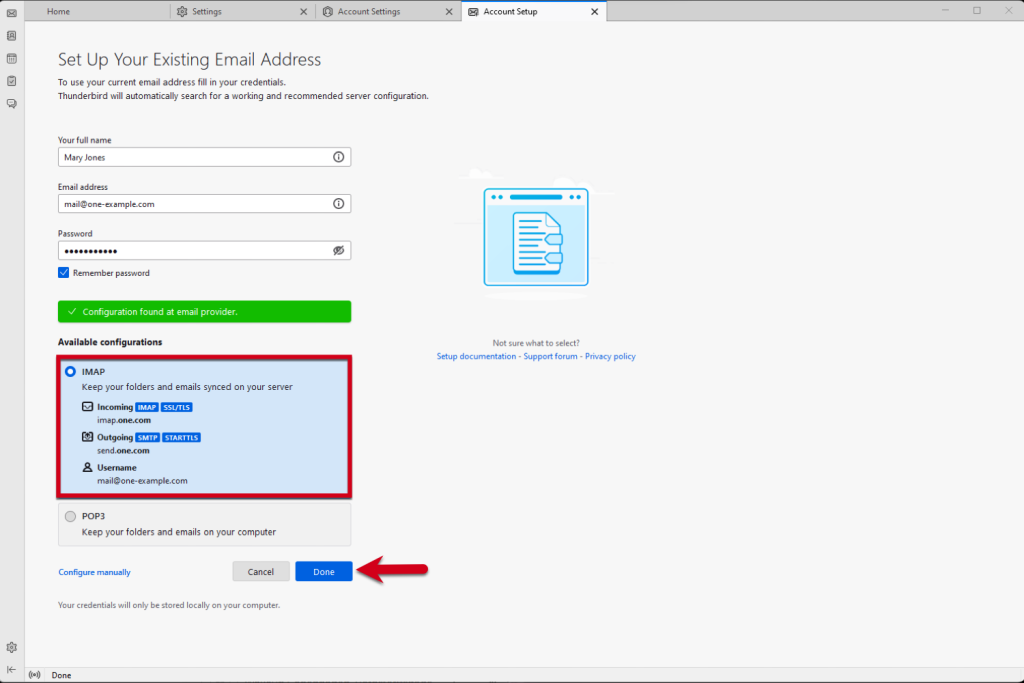
If automatic configuration fails, choose “Manual config.”
Step 6 – Configure Incoming Server:
Choose the type of incoming server (IMAP or POP3).
Enter the server hostname provided by your email provider.
Choose the port (usually 993 for IMAP, 995 for POP3).
Select the SSL/TLS option.
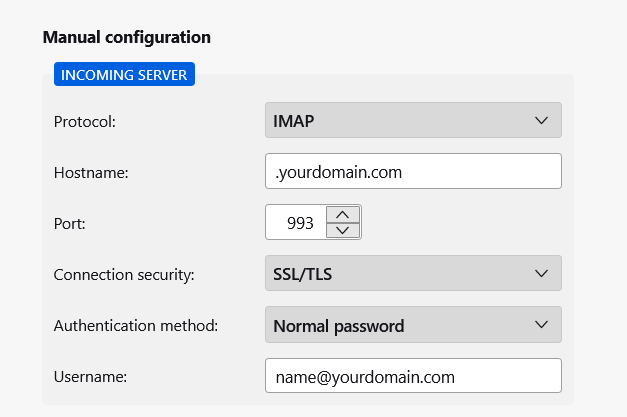
Step 7 – Configure Outgoing Server (SMTP):
Enter the server hostname provided by your email provider.
Choose the port (usually 587).
Select the SSL/TLS option.
Choose “Normal password” for the authentication method.
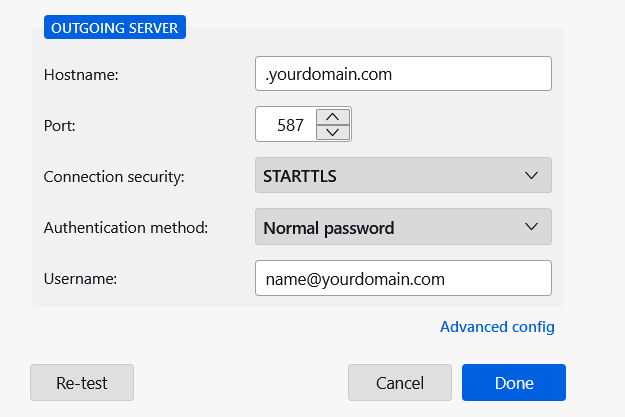
Step 8 – Verify and Finish:
Click “Re-test” to check your settings.
If everything is configured correctly, click “Done.”
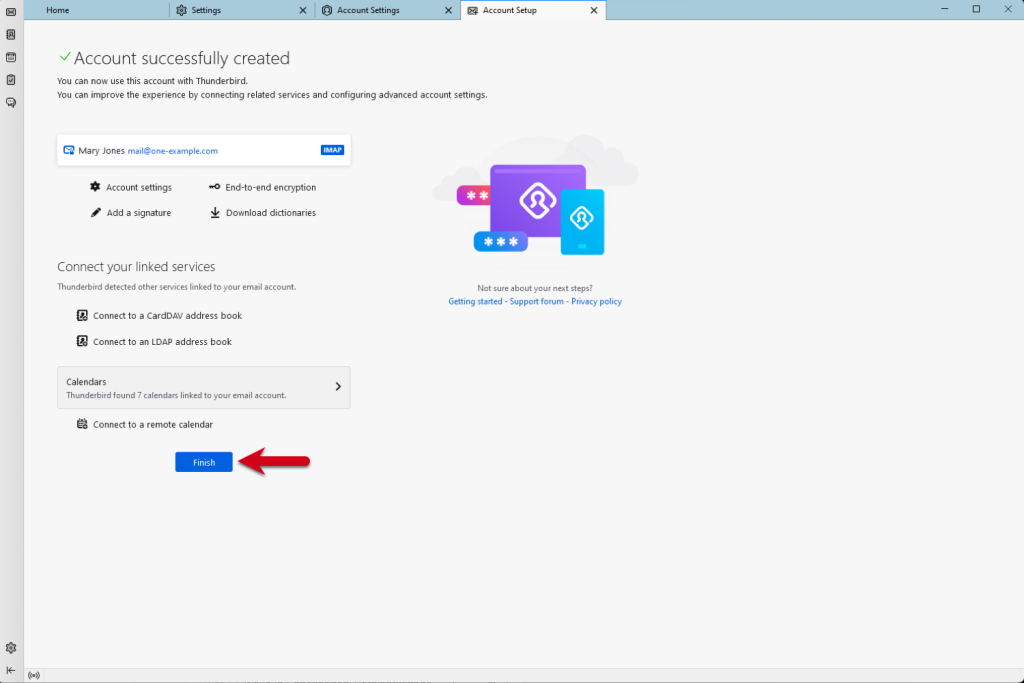
Step 9 – Finalize Account Setup:
Back in the Account Settings window, you can customize additional settings like your signature, how often Thunderbird checks for new messages, etc.

Step 10 -Complete Setup:
Close the Account Settings window.
Your email account should now be set up in Thunderbird, and you should be able to send and receive emails. If you encounter any issues, double-check your settings or contact your email provider for assistance.
Mozilla Thunderbird is a free, open-source email client developed by the Mozilla Foundation. It is a robust and customizable email application that provides features for managing emails, contacts, calendars, and tasks. Thunderbird is available for Windows, macOS, and Linux operating systems.
Email Management:
It supports multiple email accounts and allows users to manage their emails in a unified inbox.
It includes advanced email search and filtering capabilities.
Security:
It emphasizes security and privacy, offering features like phishing protection and automatic encryption support for emails.
Add-ons and Extensions:
It supports a variety of add-ons and extensions that users can install to enhance its functionality. These add-ons can include themes, additional features, and integrations with other services.
Calendar and Task Integration:
It has a built-in calendar and task management system, allowing users to schedule appointments, events, and manage to-do lists.
Cross-Platform Compatibility:
It is available for multiple operating systems, making it easy for users to access their email accounts from different devices.
Open Source:
It is open-source software, meaning that its source code is freely available for inspection and modification by the community.
Junk Mail Filters:
It includes built-in junk mail filters to help users manage and reduce unwanted emails.
Customization:
Users can customize the appearance and behavior of Thunderbird through themes and preferences, allowing them to tailor the application to their preferences.
Thunderbird is often considered a reliable and feature-rich alternative to other email clients. It has a user-friendly interface, and its open-source nature allows for community contributions and improvements. While it may not have the same level of market share as some other email clients, it has a dedicated user base that values its flexibility and functionality.
