Clear terminal history in Linux can be done using various methods depending on your needs. Here are a few common ways:
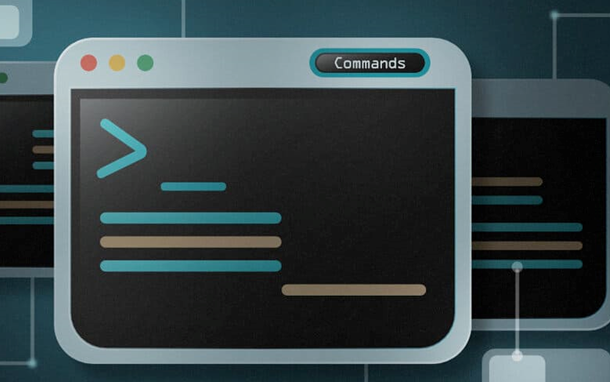
Table of Contents
Method 1: Clear terminal history in Linux for Current Session
- Clear history command buffer:
history -c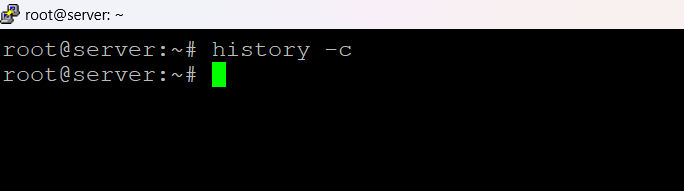
This command clears the history for the current session. Clear terminal history in Linux
- Remove the history file:
rm ~/.bash_history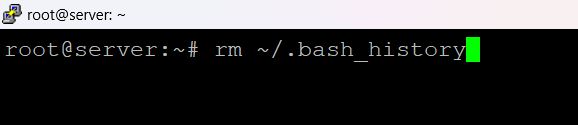
This command deletes the .bash_history file, which contains the history of all commands executed in the terminal.
- Clear history and update:
history -c && history -wThe history -c command clears the history in memory, and history -w writes the changes to the .bash_history file.
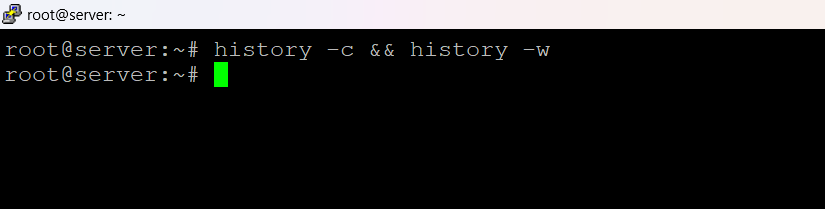
Method 2: Clearing history by editing the Bash History File
- To clear the command history in Linux by editing the Bash history file, you can manually edit the history file associated with your shell. The default Bash history file is usually ~/.bash_history. Here are the steps to clear the history using this method:
- Open a terminal.
- Use a text editor (such as nano, vi, or gedit) to open the Bash history file:
vi ~/.bash_history

Output:
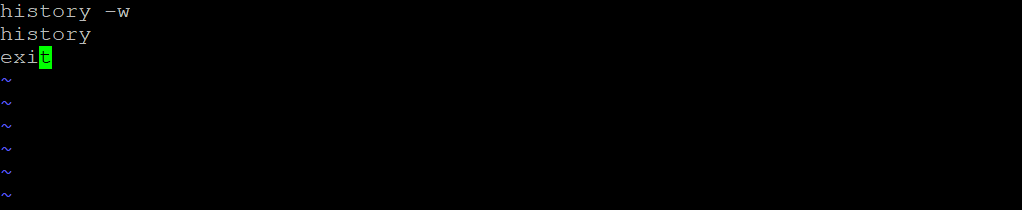
Method 3: Clearing history without editing the Bash History File
ertainly! The echo > ~/.bash_history command is a concise way to clear terminal history in Linux of the Bash history file. Here are detailed steps explaining how this command works:
Open a Terminal:
Open a terminal on your Linux system. You can usually do this by searching for “Terminal” in your applications menu or by using a keyboard shortcut.
Navigate to Home Directory:
Ensure that you are in your home directory. You can use the cd command to navigate to your home directory:
cd ~Execute the Command:
Run the echo > ~/.bash_history command. This command uses the echo command to print an empty string (>) and then redirects (>) this output to the .bash_history file in your home directory:
echo > ~/.bash_history
This essentially overwrites the contents of the ~/.bash_history file with an empty string.
Verify the Changes:
Optionally, you can use a text editor or the cat command to verify that the contents of the .bash_history file have been cleared. For example:
cat ~/.bash_history
This should display nothing, indicating that the file is now empty.
Optional: Save the Changes to History File:
If you want to make sure the changes are saved, you can run the history -w command. This command writes the current command history to the history file: Clear terminal history in Linux
history -wThis step is not strictly necessary, as the history file is automatically updated when you exit the terminal. However, running history -w ensures that the changes are immediately written to the file.
By following these steps, you effectively clear the content of the Bash history file, preventing any previously executed commands from being stored in the history.
