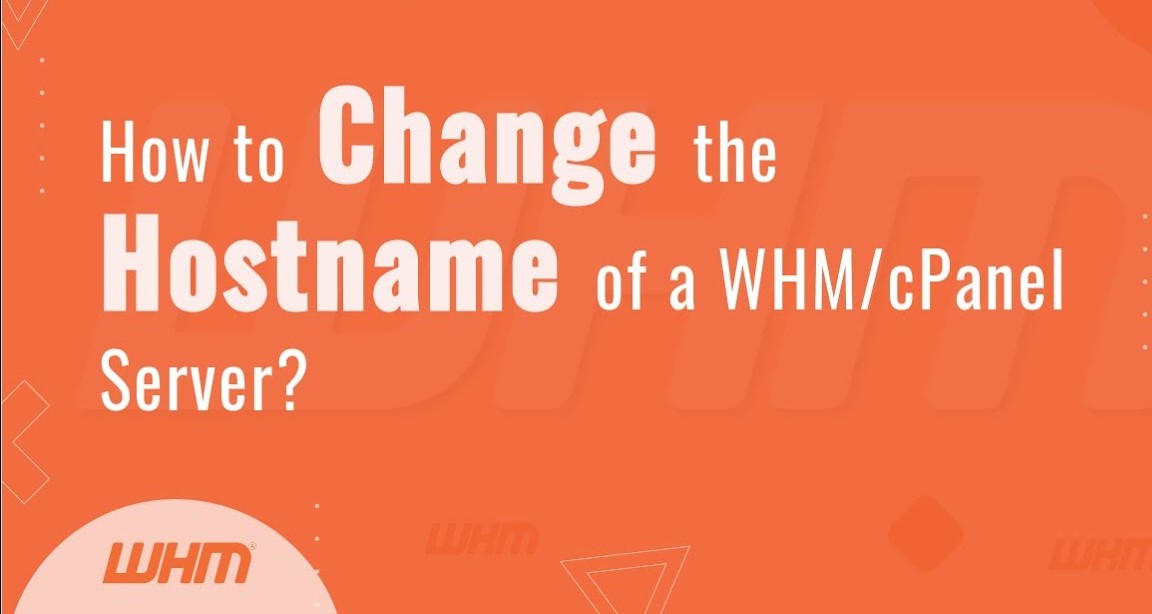Change server hostname in WHM WHM (Web Host Manager), the server hostname refers to the unique name assigned to a server within a network. It serves as the server’s identity, allowing other devices and services to recognize and communicate with it effectively.
The server hostname typically consists of two parts: the actual hostname and the domain name. For example, a server hostname might look like “server.example.com”, where “server” is the hostname and “example.com” is the domain name.
The server hostname plays several important roles:
- Identification: It identifies the server within the network and distinguishes it from other servers.
- Communication: Other devices and services, such as clients, applications, and other servers, use the hostname to establish connections and communicate with the server.
- Email: The server hostname often forms part of the email server’s domain name, helping to identify the server when sending and receiving emails.
- Security: A properly configured hostname can enhance security by ensuring that server communications are correctly routed and authenticated.
In WHM, administrators can manage the server hostname through the networking settings. This includes change server hostname in WHM, when necessary due to rebranding, domain name changes, or other reasons. Keeping the server hostname accurate and up-to-date is essential for efficient server management and communication within a network.
Step-by-Step Guide:
Log in to WHM:
Open your web browser and navigate to your WHM login page. Enter your username and password to log in.
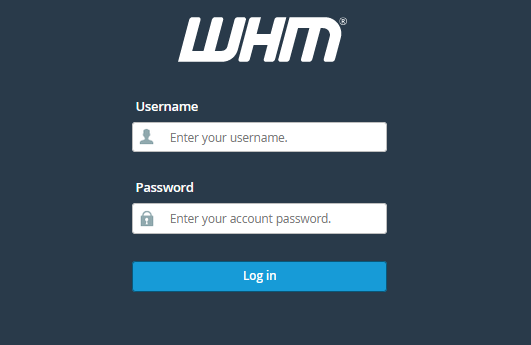
Access Networking Setup:
In the WHM dashboard, locate and click on the “Networking Setup” option. You can typically find this under the “Server Configuration” or “Networking Setup” section in the left-hand sidebar.
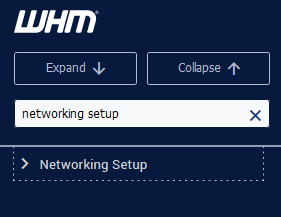
Change server hostname in WHM :
Within the Networking Setup section, look for the option labeled “Change Hostname” or similar. Click on it to proceed.
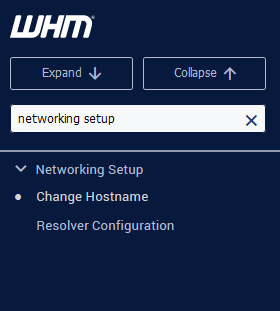
Enter New Hostname:
You’ll see a field where you can input the new hostname for your server. Enter the desired hostname into this field.
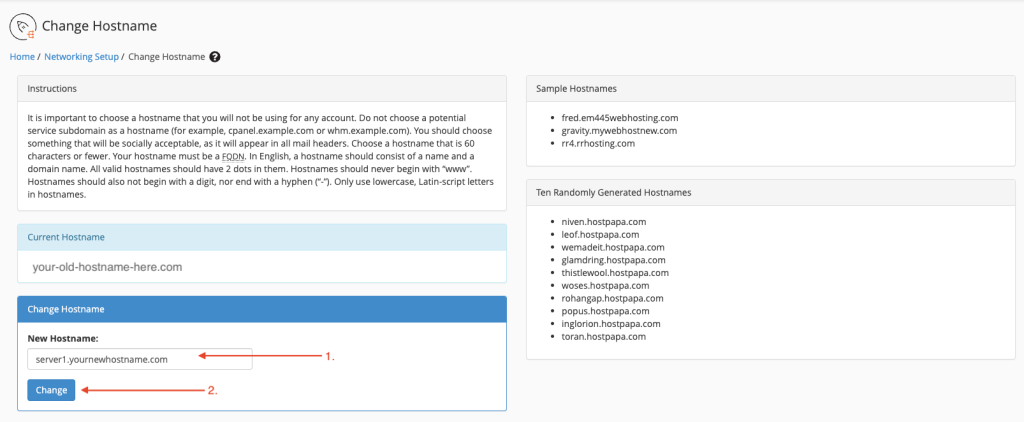
Save change server hostname in WHM:
Once you’ve entered the new hostname, look for a “Save” button. Click on it to apply the changes.
Restart Services (Optional):
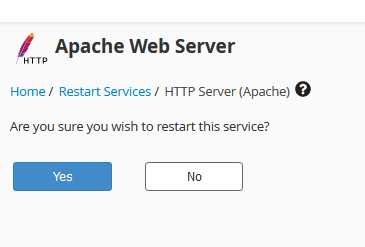
After changing the hostname, it’s a good idea to restart relevant services to ensure the change server hostname in WHM take effect. This step is optional but recommended for consistency. You can typically restart services like Apache and cPanel from the WHM dashboard.
Verify Changes:
After applying the new hostname, it’s essential to verify that the changes have taken effect. You can do this by checking system settings or running commands in the server’s terminal.
Update DNS Records (If Necessary):
If your server hostname change affects DNS records, make sure to update them accordingly. This step ensures that the DNS system correctly resolves your server’s hostname to its IP address.
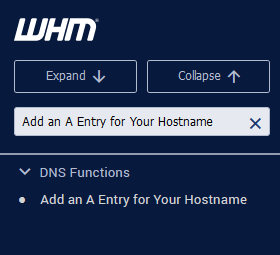
That’s it! You’ve successfully change server hostname in WHM. Remember to communicate the hostname change to relevant parties, and ensure that any associated configurations or services are updated accordingly for seamless operation.
he hostname in WHM (Web Host Manager) is important for several reasons:
- Server Identification: The hostname serves as a unique identifier for the server within a network. It distinguishes the server from other devices and servers, making it easier to manage and communicate with.
- Communication: Other devices and services use the server hostname to establish connections and communicate with the server. This includes clients accessing websites hosted on the server, email servers sending and receiving emails, and other servers interacting with it.
- Service Configuration: Many server services and applications rely on the hostname for configuration purposes. For example, email servers often use the hostname to generate email headers and identify the server when sending and receiving emails.
- Security: A properly configured hostname can enhance security by ensuring that server communications are correctly routed and authenticated. It helps prevent unauthorized access and ensures that communication is directed to the intended server.
- Troubleshooting: Having a clear and descriptive hostname can make troubleshooting server issues easier. Administrators can quickly identify the server in logs, error messages, and monitoring tools, helping to diagnose and resolve issues more efficiently.
- Domain Association: In many cases, the server hostname is associated with a domain name, forming part of the server’s fully qualified domain name (FQDN). This association is important for various network services, such as email delivery and website hosting.
Overall, the hostname in WHM plays a crucial role in server management, communication, security, and troubleshooting. It’s essential to configure and maintain the hostname accurately to ensure smooth operation and effective communication within a network environment.