Change Root Password of Webuzo Control Panel can be done either via the command line or through the Webuzo interface.
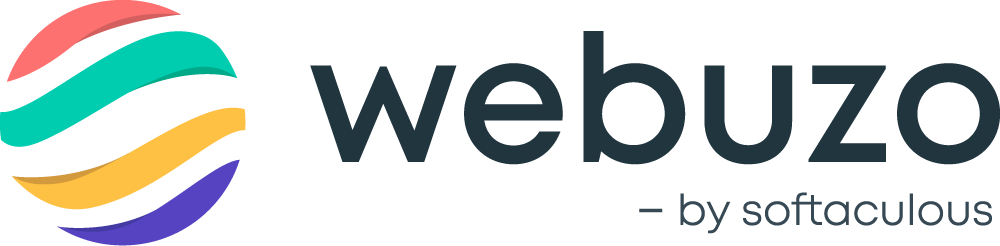
Here’s how you can do it:
Method 1: Changing the Root Password via the Webuzo Admin Panel
Log in to Webuzo:
- Access the Webuzo Control Panel using the URL:
http://your-domain.com:2087 - Log in using your current root username and password.
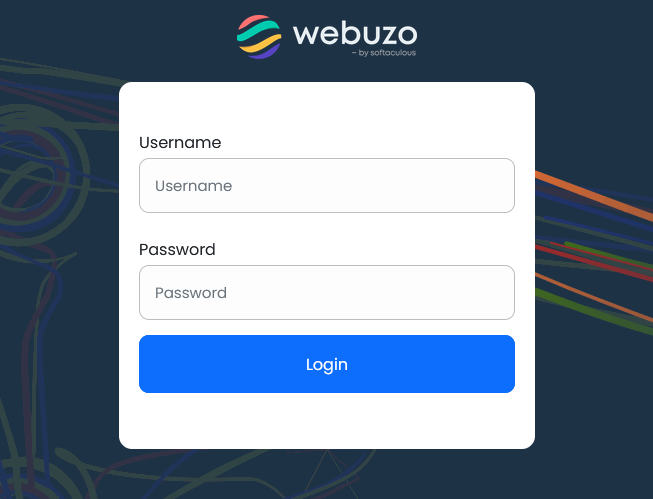
Navigate to the Admin Settings:
- Once logged in, go to the settings
- Locate “Change Root Password” and click on it.
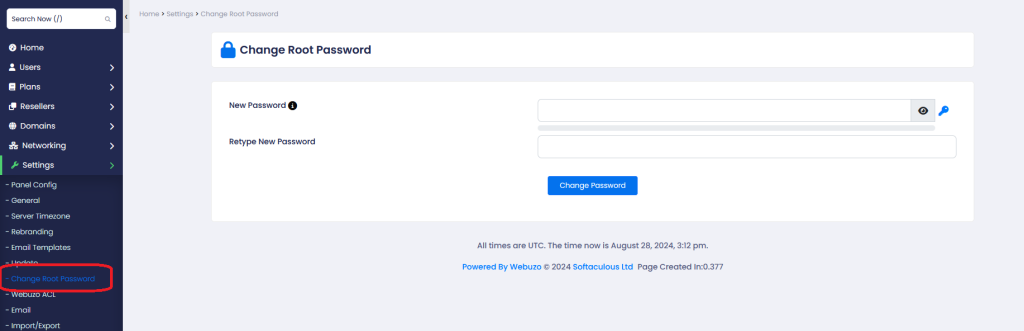
Change Root Password of Webuzo:
- Look for the option that says Change Password
- Enter your current password and the new password you want to set.
- Confirm the new password.
Save the Changes:
- Click on the Save or Change Password button to apply the changes.
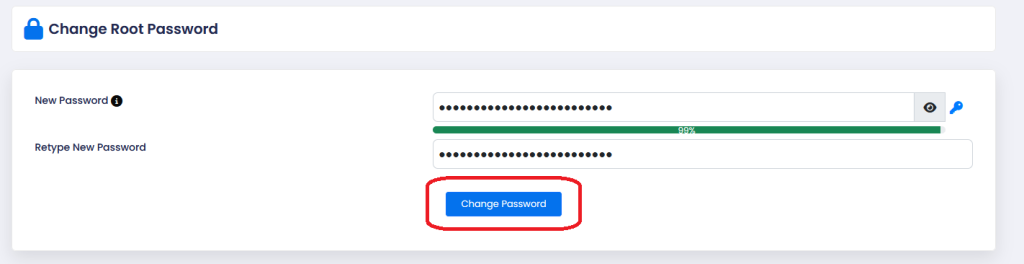
After following either method, you should be able to log in to Webuzo using your new root password.
