Find your Server IP Address in cPanel
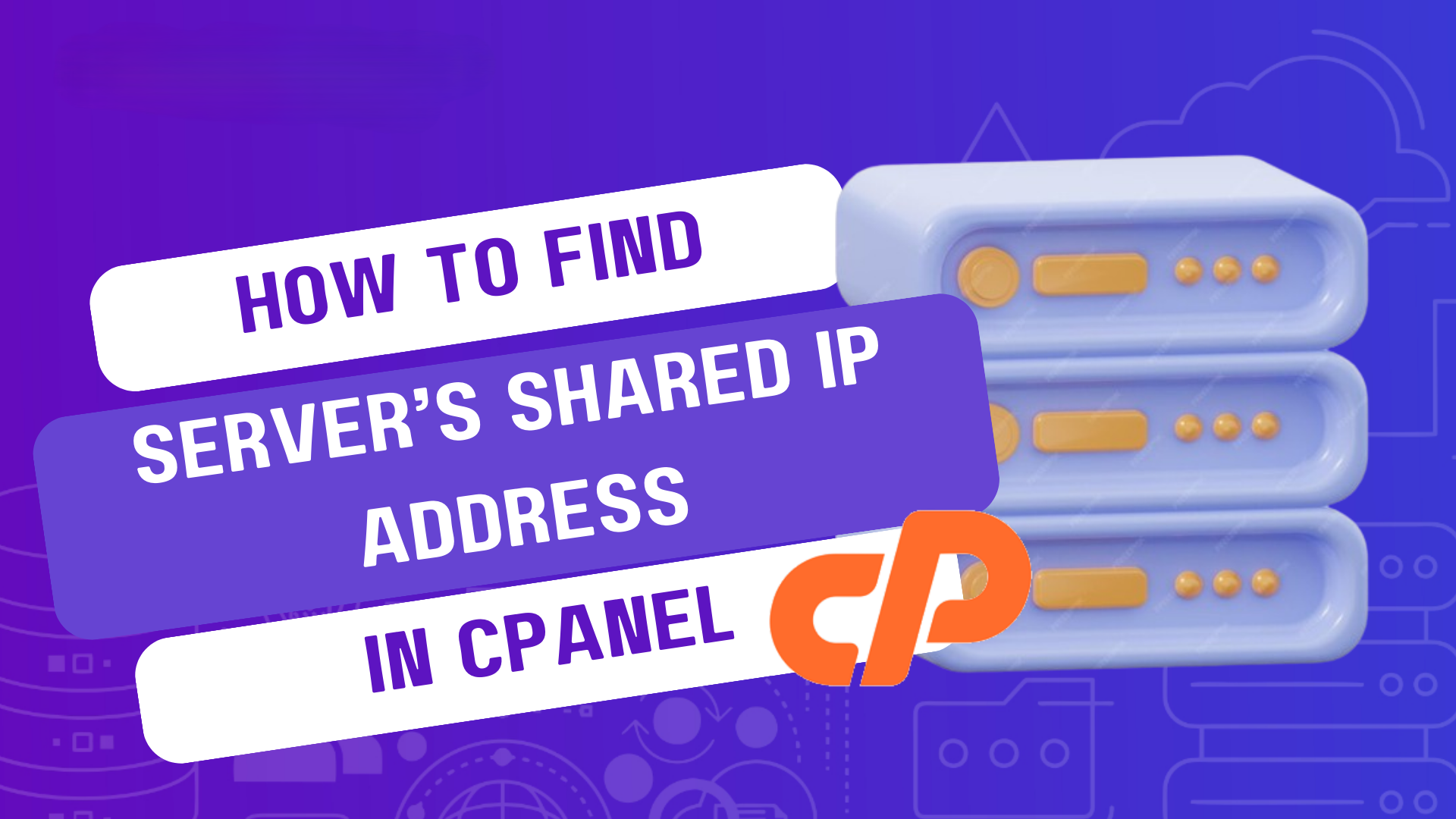
Find your Server IP Address in cPanel is a straightforward process. The server’s IP address is useful for various tasks, such as configuring DNS settings or connecting to the server via FTP or SSH. Follow these steps to locate your server’s IP address in cPanel:
Steps to Find Your Server’s IP Address in cPanel
Log in to cPanel:
Open a web browser and go to your cPanel login URL (usually something like https://yourdomain.com:2083).
Enter your username and password to access the cPanel dashboard.
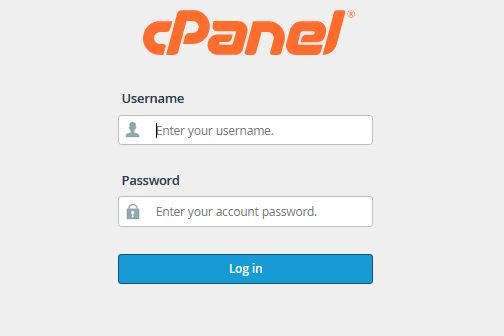
Navigate to the “General Information” Section :
After logging in, you’ll be directed to the cPanel Home interface.
On the right-hand side of the screen, you’ll see the General Information section, which includes various details about your hosting account.
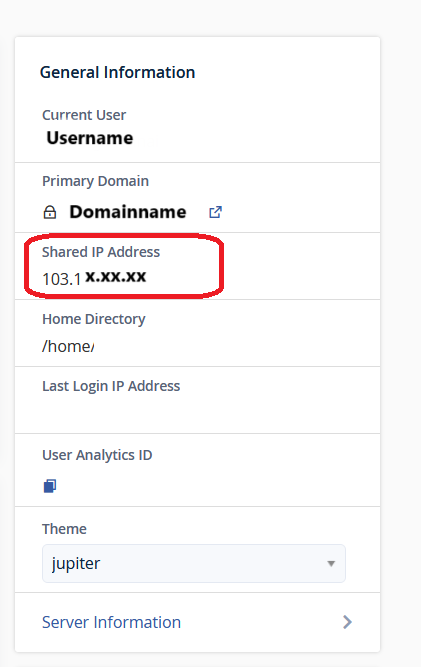
Find your Server IP Address in cPanel:
In the General Information box you can find your Server IP Address in cPanel, look for a label that says either Shared IP Address or Dedicated IP Address.
If your account is on a shared server, this will display the shared IP address that other accounts on the same server may use.
If you have a dedicated server or a dedicated IP address, it will list your unique IP address here.
Alternative Method: Check the “Server Information” Section :
- Scroll down to the “Server Information” section, usually located towards the bottom of the dashboard.
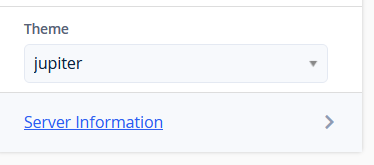
- Click on “Server Information” to view additional details about your server.
- Here, you will also see your IP Address listed under “Shared IP Address” or “Dedicated IP Address.”
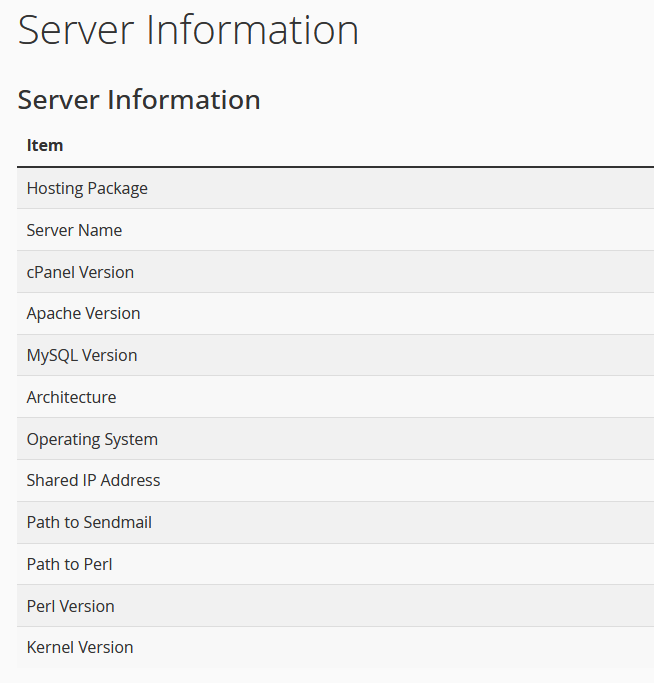
Additional Notes:
- If you’re using Shared Hosting, the IP address displayed is shared by other users on the same server.
- For Dedicated Hosting or VPS, the IP address shown is specific to your account or server.
With this IP address, you can configure DNS settings, access your server via FTP, SSH, or other remote tools.
Find your Server IP Address in cPanel is essential for several reasons, especially if you manage websites, databases, or email systems hosted on the server. The server IP address is a key element in controlling and configuring your web hosting environment. Here are the main reasons why you should always be aware of your server’s IP address in cPanel:
1. Domain Name System (DNS) Configuration
When managing websites, you need to configure DNS settings, which link your domain name to your server. The server’s IP address plays a crucial role in this process. You must Find your Server IP Address in cPanel and point your domain’s A record to the correct IP address in order to make your website accessible to visitors. If you’re unaware of your server’s IP address, your domain won’t resolve correctly, leading to website downtime.
2. Server Access via FTP or SSH
If you need to access your server through FTP (File Transfer Protocol) or SSH (Secure Shell) to upload files, manage directories, or run commands, you often Find your Server IP Address in cPanel to establish a connection. Find your Server IP Address in cPanel & Knowing your server’s IP allows you to:
- FTP: Use the IP to connect to your server via FTP clients like FileZilla, especially when your domain name isn’t working or propagated yet.
- SSH: Securely connect to your server via terminal/command line to manage and troubleshoot the system.
Without the correct IP address, you won’t be able to connect and manage your files and settings efficiently.
3. Website Migration and Setup
When migrating websites between servers, it’s important to know the server’s IP address to:
- Verify that the site is functioning correctly before pointing the domain name to the new server.
- Update DNS settings, ensuring the domain name points to the new server’s IP.
Additionally, during the setup of a new website, especially before the domain DNS has propagated, accessing your server via the IP address allows you to verify everything is working as intended.
4. Troubleshooting and Debugging
If your website is experiencing downtime or errors, Find your Server IP Address in cPanel & knowing your server’s IP address can help you troubleshoot and resolve issues. You can:
- Ping the IP address to determine if the server is online.
- Access server logs or administrative tools directly using the IP.
- Diagnose DNS-related problems to see if the domain is properly resolving to the server’s IP.
Understanding the IP address is also critical if you need to contact your hosting provider’s support team—they’ll often ask for the server IP to assist with troubleshooting.
5. Email Server Configuration
For those hosting email services on the same server as their website, being aware of the server’s IP address is vital for proper email delivery and configuration.
- You may need to configure MX records in your DNS to point to the server’s IP.
- If emails are bouncing back or being marked as spam, knowing your IP can help identify whether your server’s IP is blacklisted and needs remediation.
6. Managing Firewalls and Security
To enhance your server’s security, it’s essential to manage IP-based access controls such as firewalls. By knowing your server’s IP, you can:
- Whitelist or blacklist certain IPs to restrict or allow access to your server.
- Set up IP-based access rules in security plugins or web applications.
In some cases, you may need to monitor the server’s IP to see if it has been attacked or compromised. Find your Server IP Address in cPanel allows you to review logs and detect malicious activity.
7. SSL Certificate Installation
When setting up an SSL certificate for your website to enable HTTPS, you may be required to provide the server’s IP address during the certificate issuance process. Many SSL providers request this information to validate ownership and ensure the certificate is installed on the correct server.
8. CDN (Content Delivery Network) Configuration
If you’re using a CDN service (e.g., Cloudflare) to optimize the performance and security of your website, you will often need to configure the CDN to communicate with your server by specifying its IP address. The CDN routes traffic to the correct server based on the IP, making the configuration crucial for ensuring that your site loads properly from various locations.
9. Backup and Disaster Recovery
When planning for backup or disaster recovery, Find your Server IP Address in cPanel is essential. This is especially important if your server goes down, and you need to quickly restore backups or redirect traffic. Find your Server IP Address in cPanel & Knowing the IP address can help you access the server directly during a crisis or switch DNS settings to backup servers.