Change Permalink Structure in WordPress, Permalinks are the permanent URLs to your posts, pages, categories, and other content on your WordPress site. They are vital for SEO and user experience. Changing the permalink structure allows you to create clean, user-friendly, and domain search-engine-optimized URLs.
change the permalink structure in WordPress.
Step 1: Access Your WordPress Dashboard
To begin, log in to your WordPress admin panel:
- Visit
http://yourdomain.com/wp-admin. - Enter your username and password to access the dashboard.
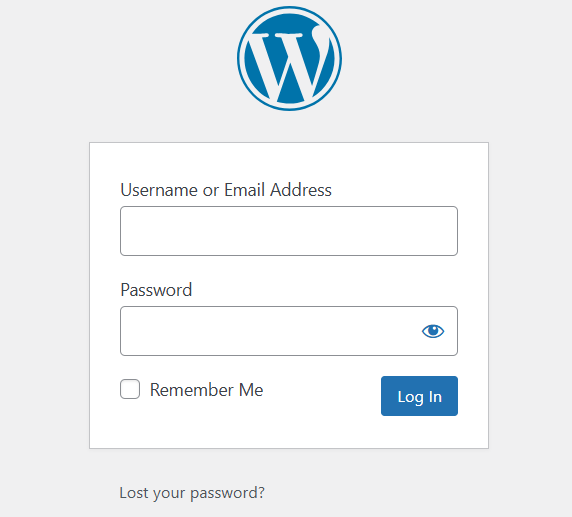
The WordPress dashboard is where you’ll find all the settings to customize your website, including permalink options.
Step 2: Navigate to the Permalink Settings
From the dashboard, go to Settings > Permalinks. This section allows you to modify the structure of your website’s URLs. The default settings may not be ideal for SEO or readability, so customizing them is often necessary.

Step 3: Understand the Permalink Structure Options
WordPress provides several predefined permalink structures, as well as the option to create a custom structure. Here’s an explanation of each option:
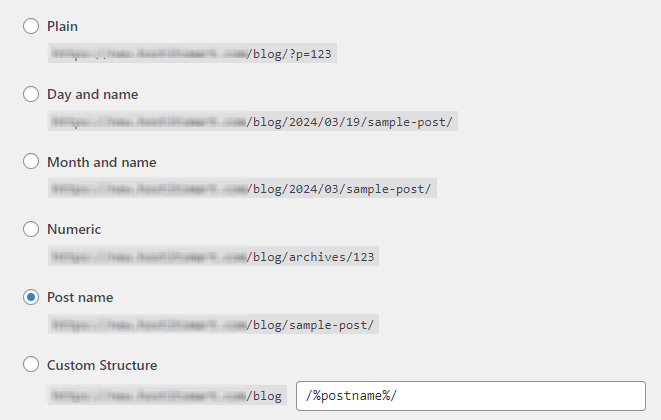
- Plain:
- Example:
http://yourdomain.com/?p=123 - Not user-friendly or SEO-optimized. Avoid using this structure.
- Day and Name:
- Example:
http://yourdomain.com/2024/11/15/sample-post/ - Includes the full date and post name, making it suitable for news websites but less ideal for evergreen content.
- Month and Name:
- Example:
http://yourdomain.com/2024/11/sample-post/ - Similar to the “Day and Name” structure but omits the day. Good for content with a monthly publishing schedule.
- Numeric:
- Example:
http://yourdomain.com/archives/123 - Not very descriptive or SEO-friendly. Best avoided.
- Post Name:
- Example:
http://yourdomain.com/sample-post/ - A clean and simple structure that focuses on the post name. This is highly recommended for most websites due to its SEO benefits and readability.
- Custom Structure:
- This option allows you to create a unique permalink structure using available tags like:
%postname%: Displays the post name.%category%: Displays the category slug.%author%: Displays the author’s name.%year%,%monthnum%,%day%: Displays the date components.
- Example: To create a blog-style URL, you can use
/blog/%category%/%postname%/, resulting inhttp://yourdomain.com/blog/category-name/sample-post/.
Step 4: Choose or Create a New Structure
Select one of the predefined options or create a custom structure:

- To use a predefined option, simply click the radio button next to it.
- For a custom structure, enter your desired format in the Custom Structure field.
For most websites, the Post Name structure (/%postname%/) is ideal because it is clean, short, and optimized for search engines.
Step 5: Save Your Change Permalink Structure in WordPress
Once you’ve selected your preferred permalink structure, click the Save Changes button at the bottom of the page to change Permalink Structure in WordPress. This action updates your website’s permalink settings and regenerates the necessary rewrite rules.
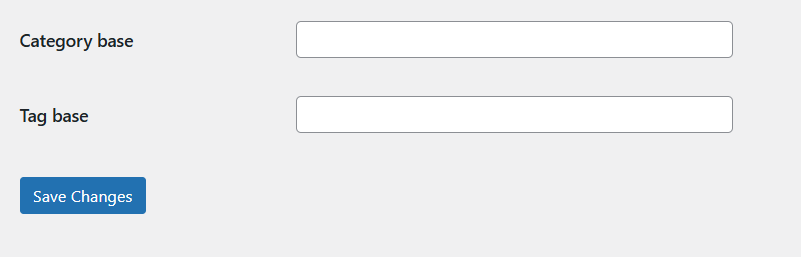
Step 6: Test the New Permalink Structure
After saving, test your website:
- Navigate to a few posts, pages, and categories to ensure the URLs work correctly.
- If you encounter “404 Not Found” errors, there may be an issue with the
.htaccessfile (explained below).
Step 7: Troubleshoot Common Issues
- Check
.htaccessFile:
- WordPress uses the
.htaccessfile to handle URL rewriting. - If WordPress cannot update the file automatically, you may need to do it manually. WordPress will provide the necessary code to copy and paste into your
.htaccessfile:apache # BEGIN WordPress <IfModule mod_rewrite.c> RewriteEngine On RewriteBase / RewriteRule ^index\.php$ - [L] RewriteCond %{REQUEST_FILENAME} !-f RewriteCond %{REQUEST_FILENAME} !-d RewriteRule . /index.php [L] </IfModule> # END WordPress
- Flush Rewrite Rules:
- Sometimes, simply saving the permalink settings again can fix issues.
- Ensure File Permissions:
- The
.htaccessfile should have writable permissions (644) for WordPress to modify it.
Best Practices When Changing Permalinks
- Use SEO-Friendly URLs:
- Avoid structures that include query strings or unnecessary date components.
- Include keywords in the URL to improve search rankings.
- Avoid Frequent Changes:
- Change Permalink Structure in WordPress frequently can break existing links and harm SEO.
- Redirect Old URLs:
- If you are changing the structure of an established website, set up 301 redirects from old URLs to new ones to preserve link equity and prevent broken links.
- Test Thoroughly:
- Use tools like Google Search Console to identify and fix any crawling or indexing issues caused by the Change Permalink Structure in WordPress.
By following these steps, you can successfully change Permalink Structure in WordPress to improve your site’s SEO, user experience, and overall functionality.
