Enabling SSH Access for Users in DirectAdmin, In web hosting environments, SSH (Secure Shell) access provides a secure way for users to remotely manage their servers through the command line. DirectAdmin, a popular web hosting control panel, allows administrators and resellers to grant SSH access to specific users, enabling them to perform tasks such as file management, system updates, and other administrative duties. However, for security reasons, SSH access is not always enabled by default for every user. This guide provides a clear step-by-step process on how to enable SSH access for a user in DirectAdmin, ensuring both functionality and security.
To enable SSH access for a user in DirectAdmin, follow these steps:
1. Log in to DirectAdmin as Admin or Reseller
- Access your DirectAdmin control panel for Enabling SSH Access for Users in DirectAdmin
- Use your Admin or Reseller credentials to log in.

2. Navigate to Reseller Level
- If logged in as Admin, switch to Reseller Level by clicking on the Reseller Level link in the menu.
3. Manage User Accounts

- Under the Account Manager section, click on List Users or User Level depending on your navigation structure.
- Select the user account for which you want to enable SSH access.

4. Enabling SSH Access for Users in DirectAdmin
- If SSH access is disabled in the user’s package, you need to update the package.
- Go to Manage User Packages (found under Account Manager).
- Edit the package that the user is assigned to, or create a new package.
- Look for the SSH Access option and make sure it is checked (enabled).
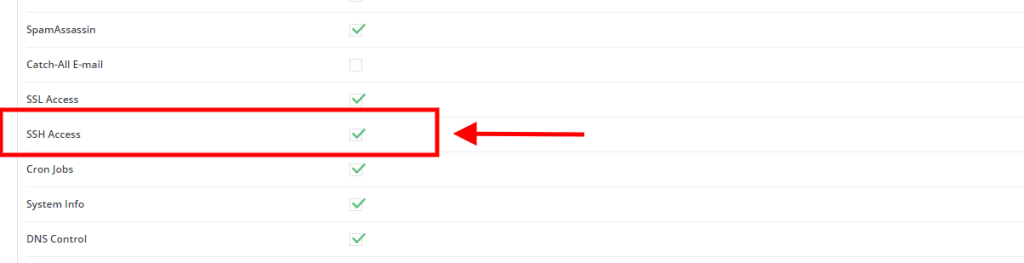
5. Change User Settings
- Alternatively, to grant SSH for individual users, you can go to User Level.
- Click on Modify User next to the specific user.
- In the modification settings, enable SSH Access.
6. Save Changes
- After enabling SSH access and setting the shell type, save the changes.
7. Test SSH Access
- Provide the user with their SSH credentials (server IP, username, and password).
- The user can now log in via SSH using a terminal or an SSH client like PuTTY.
Optional: Update Firewall
- Make sure your server firewall allows SSH connections on port 22 (or your custom SSH port).
- Configure the firewall settings in DirectAdmin if necessary.
By following these steps, SSH access will be successfully enabled for the user in DirectAdmin.
When Enabling SSH Access for Users in DirectAdmin, it is important to take certain precautions to maintain security and prevent unauthorized access:
- Use Strong Passwords:
Ensure that users have strong, unique passwords for their accounts. Weak passwords are a common vulnerability that hackers exploit to gain access via SSH. - Enable Two-Factor Authentication (2FA):
Consider enabling 2FA for SSH access to add an additional layer of security. This requires users to provide a second form of verification (such as a code from a mobile app) before logging in. - Restrict SSH Access to Trusted Users:
Limit SSH access to only those users who genuinely need it. Avoid granting SSH privileges to standard users who do not require command-line access. - Use Jailed Shell:
Enabling SSH Access for Users in DirectAdmin, assign Jailed Shell instead of full shell access to limit users’ access to critical directories and system resources, reducing the risk of accidental or malicious changes. - Change the Default SSH Port:
Changing the default SSH port from 22 to a non-standard port can help reduce the risk of brute-force attacks. - Regular Monitoring:
Monitor SSH logs regularly to detect any suspicious login attempts or unauthorized activities.
By following these precautions, you can enhance the security of your server while Enabling SSH Access for Users in DirectAdmin.
