Check Apache Version, Apache is a open-source web server compatible with multiple operating systems and programming languages. Developed by the Apache Software Foundation, it forms a key component of the LAMP stack. To ensure the best performance, security, and software compatibility, regularly update your Apache web server to the latest version.
Table of Contents
To check Apache version via the command line interface (CLI), follow these steps:
Open the Terminal:
- On your local machine or SSH into your server.
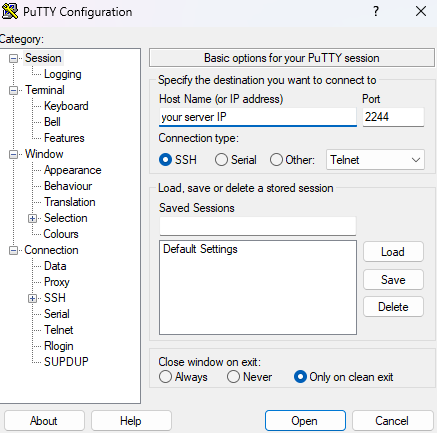
Run the Apache version command:
- If you are on a Debian-based system (e.g., Ubuntu) to Check Apache Version
apache2 -v
Example Output:
shCopy codeServer version: Apache/2.4.41 (Ubuntu)
Server built: 2020-08-12T19:46:17
- If you are on a Red Hat-based system (e.g., CentOS) to Check Apache Version
httpd -vExample Output:
shCopy codeServer version: Apache/2.4.37 (centos)
Server built: Oct 21 2020 17:36:13
These commands will display the version of Apache currently installed on your system.
Find the Apache Version via WHM (Web Host Manager)
To find the Apache version via WHM (Web Host Manager), follow these steps:
Log in to WHM:
- Access WHM by entering your server’s IP address followed by
:2087(e.g.,https://your-server-ip:2087) in your web browser. - Enter your WHM username and password.
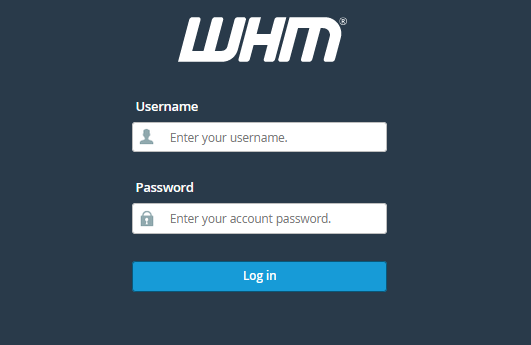
Navigate to the “Server Information”to Check Apache Version:
- In the WHM interface, look for the “Server Status” section in the left-hand menu.
- Click on “Server Information.”
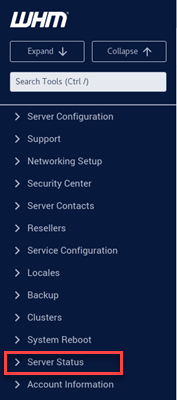
Locate the Apache Version:
- On the “Server Information” page, you will see various details about your server.
- Look for the “Apache Version” or “httpd” entry to find the version of Apache currently running on your server.

Alternatively:
Navigate to “Apache Status”:
- In the WHM interface, search for “Apache Status” using the search bar at the top left.
- Click on “Apache Status” under the “Server Status” section.
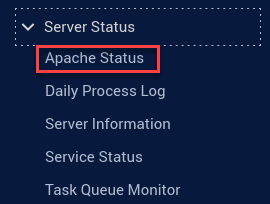
Check Apache Version:
- The Apache status page provides detailed information about the current state of the Apache server, including the version number at the top of the page.
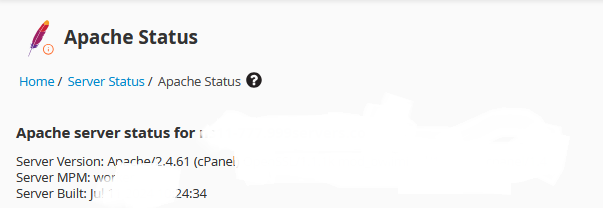
By following these steps, you can easily find the Apache version running on your server through WHM.
