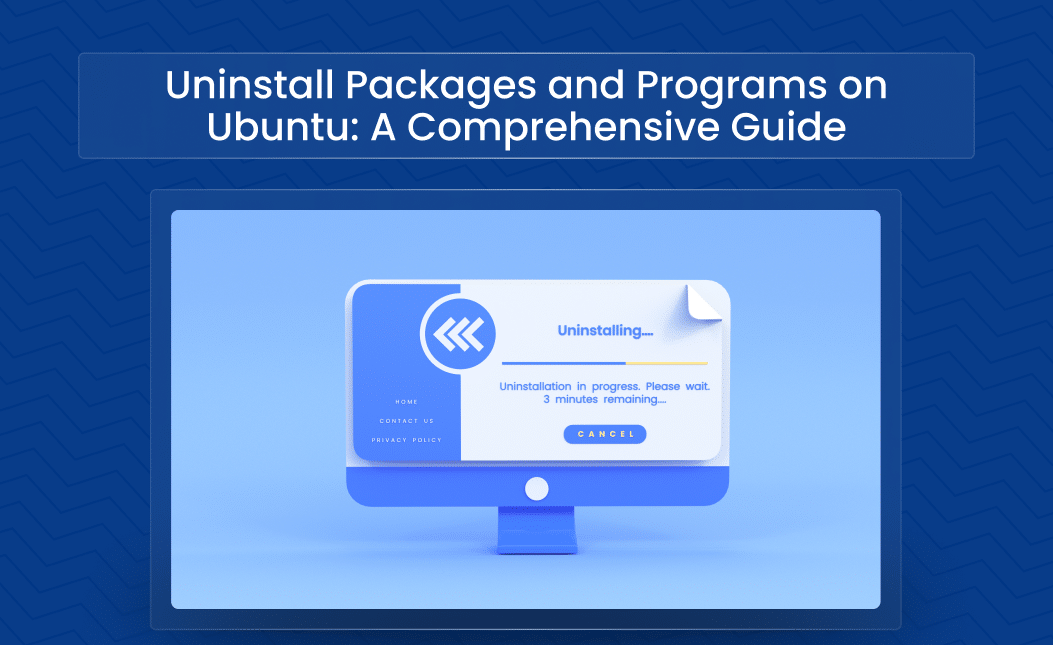Uninstalling or removing packages in Ubuntu can be done through the terminal or using the Ubuntu Software Center.
Here are the steps for both methods:
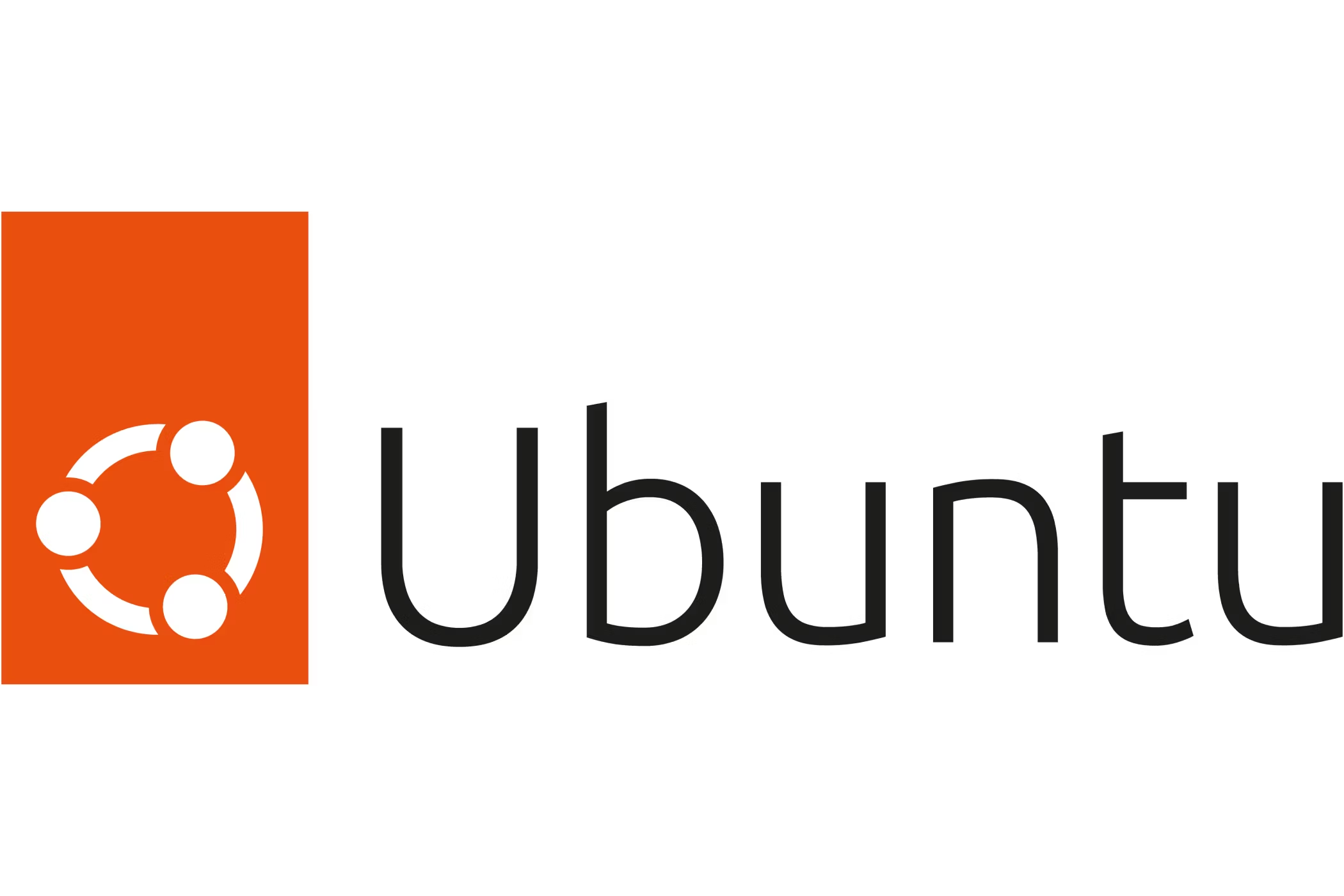
Using Terminal
Uninstall a package:
To uninstall a package but keep its configuration files, use the following command:
sudo apt-get remove package_name
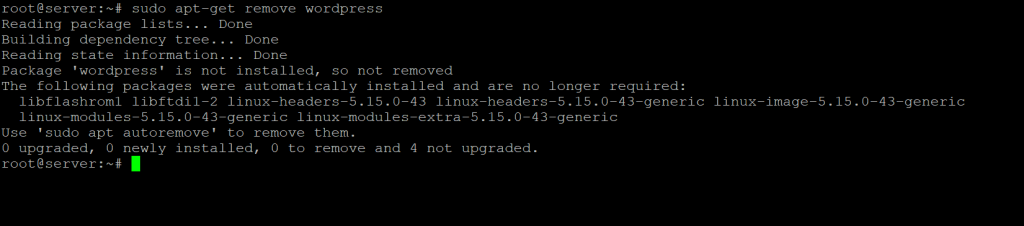
Uninstall or Remove Packages in Ubuntu and its configuration files:
To completely remove a package, including its configuration files, use:
sudo apt-get purge package_name
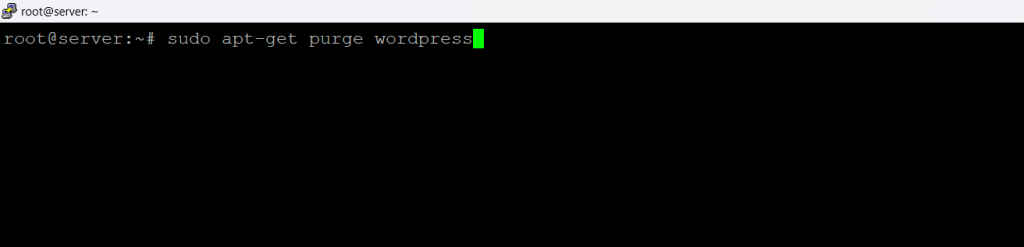
Remove unused dependencies:
After uninstalling or Remove Packages in Ubuntu, there might be dependencies that are no longer needed. You can remove them with:
sudo apt-get autoremove

Clean up the package cache:
To free up space by remove Packages in Ubuntu downloaded files, use:
sudo apt-get clean

Using Ubuntu Software Center
- Open the Ubuntu Software Center from the applications menu.
- Go to the Installed tab to see a list of installed applications.
- Find the package you want to remove. You can use the search bar if you know the package name.
- Click on the package, and then click the Remove button.
These steps should help you uninstall or remove packages in Ubuntu. If you need more specific instructions or run into any issues, feel free to ask!